

We compiled a list of Translation Review Best Practices to help Applanga users better manage their localization workflows!

The review step of a translation workflow is an essential while often undervalued step in the overall localization process. Many teams constantly search for time saving measures in a rush to meet deadlines but this mad dash to the finish line sometimes leads to immense pressure on reviewers.
Translation review is an incredibly important step in the localization process as it acts as a safeguard of the international customer experience. Review obviously catches smaller issues like typos and grammar errors, but under the right conditions it can catch and fix much more. It ensures translations are linguistically accurate, enforces translation quality as well as consistency, styling, tone, and brand guidelines.
At Applanga, we understand translation review feels like quite the undertaking. It can become overwhelming especially with large projects and competing priorities. To help ease your translation review workflows, we compiled a short list of 7 best practices to make sure you get the most out of review on Applanga.
Before review kick-off, you must determine and confirm the scope of review. Applanga makes it easy to share the correct scope with the editor filter options. The filtered views limit which strings display in the editor. You can filter by status, orders, unpublished (draft translations), or create a custom filter. You can also share links to filtered views that only include the translations requiring review. To confirm all translations in scope were reviewed, simply apply the filter again OR refresh the page while the filter is still applied - if there is no results for that filter so there are no strings visible, the review is complete.
Learn more about filter options in our documentation.
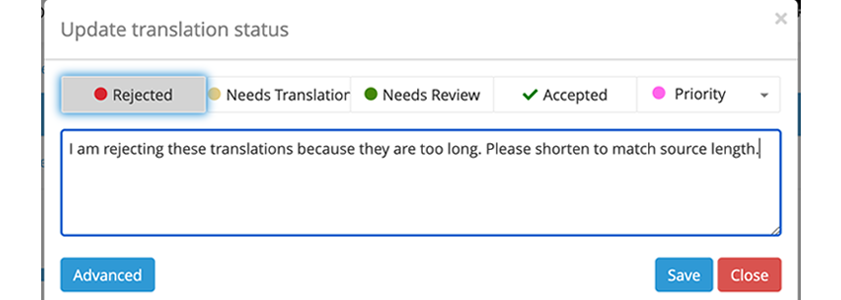
In some cases, review begins after all initial translations are completed. In other cases, where teams work in a continuous development environments, translations are always a work in progress. To ensure translations undergo review, you should consistently use and update translation statuses. Applanga provides several basic options like the obvious “Needs Review,” “Accepted,” and “Rejected,” but you can also create custom statuses to manage more comprehensive translation workflows. You can also leave comments when applying a status. This is especially helpful in cases where you reject a translation. You can learn more about creating custom statuses here.
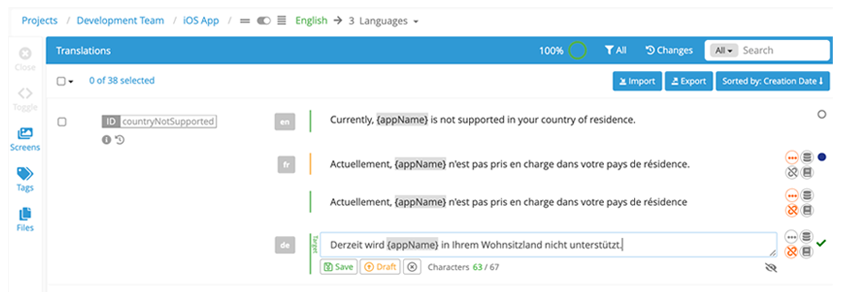
The Applanga Multi-Language view allows reviewers to quickly compare and make updates to translations across multiple languages at the same time. It allows you to view, edit, search, and filter all translations for all selected languages at once. It’s especially helpful for users reviewing more than one language at a time, for example multiple dialects of French; instead of constantly switching between languages simply use the multi-language view. See the Editor Views page for more information on using this feature.
Often one person on a team is specifically in charge of a workflow step in a given language like the German translator or the Spanish reviewer. With User Groups you can create groups of users and assign them specific workflow steps for certain languages. Once the workflow status is set, the members of the user group are automatically notified. User groups help keep you and your team members on track to manage each step in the translation workflow. To learn more about user groups, see the documentation here.
Context is key for translations. Using screenshots uploaded to Applanga, reviewers can easily access them to double-check the context for a translation. For an improved review process that doubles as functional review akin to on-device testing, upload translated screenshots so reviewers can actually observe translations as they would appear to end-users of the app. See the screenshot documentation section for specifics on uploading and reviewing screenshots on Applanga.
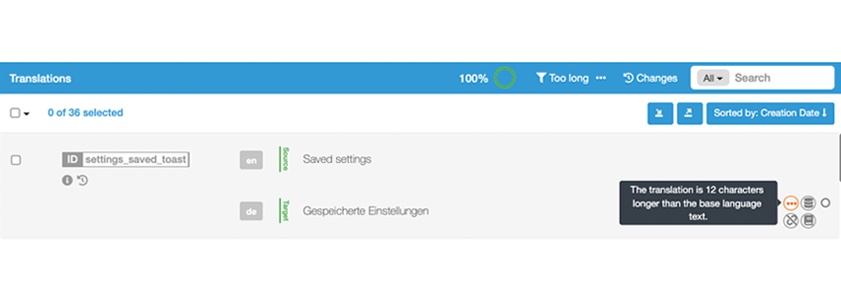
Applanga automatically monitors for certain issues and creates warnings should they occur. Issues flagged include missing Glossary terms or variables, outdated translations, forbidden characters, and too long translations. Each warning catches potential problems that can delay releases due to linguistic or technical reasons. Quickly and easily find these warnings using the “With Issues” filter options or hover over the warning flag in the editor. For more detailed descriptions of each warning, see the Warnings page.
Most reviewers on Applanga are assigned the Translator/Reviewer role. The Translator/Reviewer role lacks the ability to publish/approve translations - they can only create and edit Draft translations. Only Managers and Administrators can publish Drafts or edit translations. Since many reviewers may work on a project at the same time, it’s best to designate one publisher/approver with the Manager or Admin user role. A designated approver prevents translations from being published before they are ready and also helps keep workflows organized by establishing clearly defined roles for team members.
We hope these best practices help keep your team and review workflows organized. We understand following all recommendations isn’t required or may not be possible, but keeping them in mind may still prove useful.
For detailed review steps, see the workflow documentation.
If you have questions about Translation Review on Applanga, reach out to us at support@applanga.com for help!
Master key naming conventions and file structure to help ensure a seamless localization process
Read the Full ArticleAre you wondering which keys stored in your Applanga projects are actually used in your app and which ones are just dead weight?
Read the Full Article