

Are you wondering which keys stored in your Applanga projects are actually used in your app and which ones are just dead weight?

Many development teams find themselves with content or keys that are no longer used in their app or software. This deprecated content could be due to changes in terminology, improvements in usability, duplicated keys, general app updates, or deprecated features. It's often a natural part of the continuous software development life cycle.
General software best practices dictate that developers should identify deprecated keys and make the necessary adjustments to the codebase or configuration to remove them. These cleanups can prevent issues later down the line. Within localization workflows, removing keys that are no longer used can also cut costs by avoiding translation work that is no longer needed.
While Applanga doesn’t explicitly identify deprecated content or unused keys, users can apply tags and custom filtering to find all keys that are used in your latest app version. With the currently used keys identified, you can then decide if you should remove the ones that are not in use. There are a couple of options to determine which set of keys within an Applanga project are no longer used as part of the most recent version, release, or build.
One quick warning! Even if a key is no longer used in the latest version of your app, if previous versions of your app are still in circulation with users, removing those keys associated with earlier versions may lead to translation issues (missing translations). You may want to repeat the processes outlined below for every version of your app that might still be in-use before removing any keys from the Applanga project.
For projects with SDK integrations, you can enable the Applanga SDK Draft mode for mobile apps to help identify deprecated content in the connected Applanga project.
For projects employing the Applanga API integration, you can follow the same general principle of applying tags then using the custom filter options. This is a great option for web-based content. When compared to the SDK, the API integration does not inherently know which keys are available within the underlying web app which leads to one additional step.
Using the custom filter to find all keys without a specific tag is a relatively simple process.
Click the filter icon then select Custom Filter
In the Custom Filter menu, click New Filter
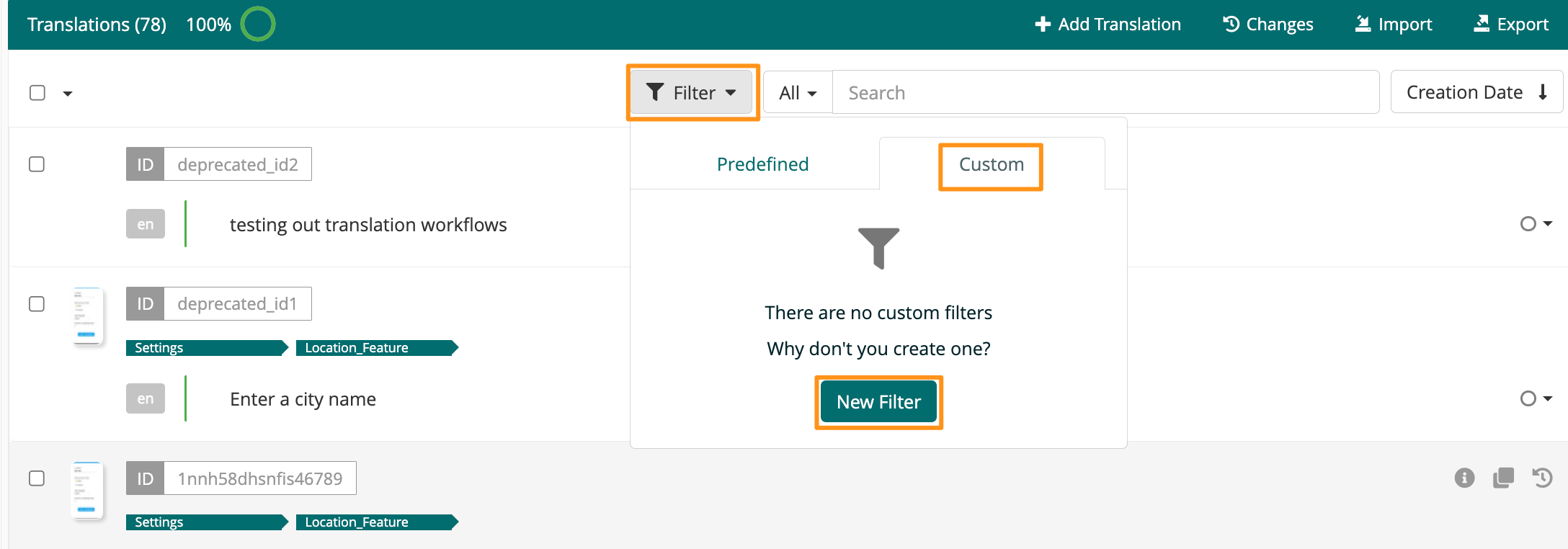
In the Property field select Tag from the dropdown
In the Condition field select is not assigned
In the Tag list, select the tag you applied to the current app or software keys
Click Apply (or Save and Apply to save this custom filter)
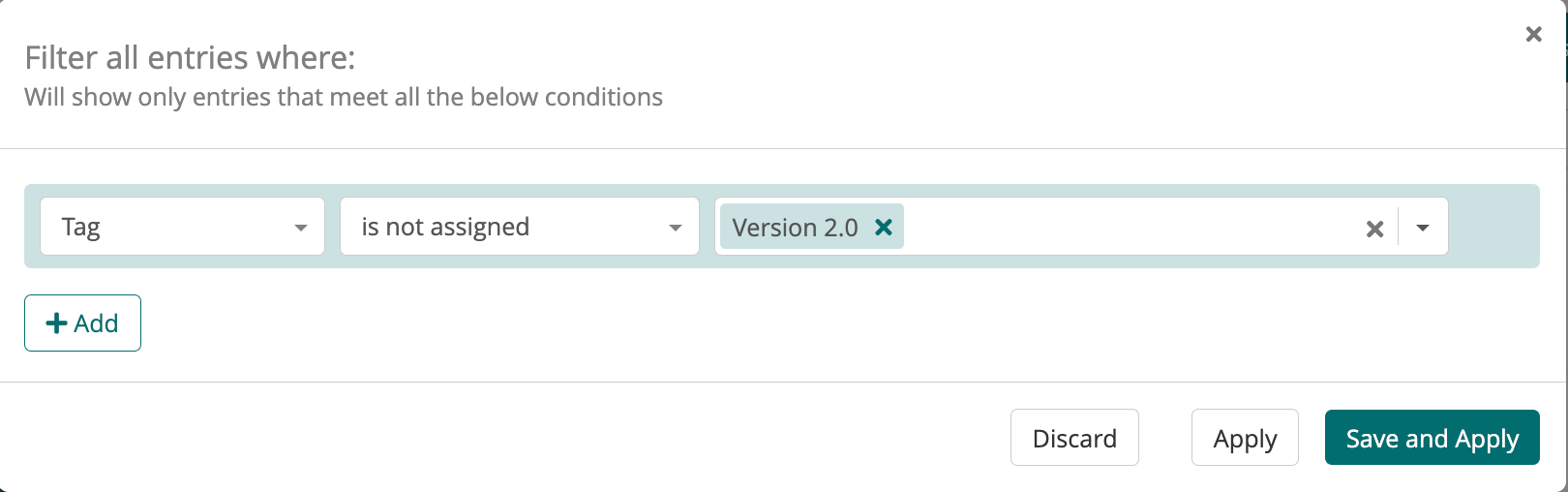
Applanga may not explicitly identify content that is no longer used in your app or software, but you can leverage some of our most popular features to find deprecated keys. Managing and pruning deprecated content is a great way to maintain a clean codebase as part of the overall development lifecycle. While it's likely inevitable to find outdated or unused content over time, developers can prevent issues by proactively identifying and removing deprecated keys.
Master key naming conventions and file structure to help ensure a seamless localization process
Read the Full ArticleA guide for using Over-the-Air updates and pluralization with React-Native and Applanga
Read the Full Article