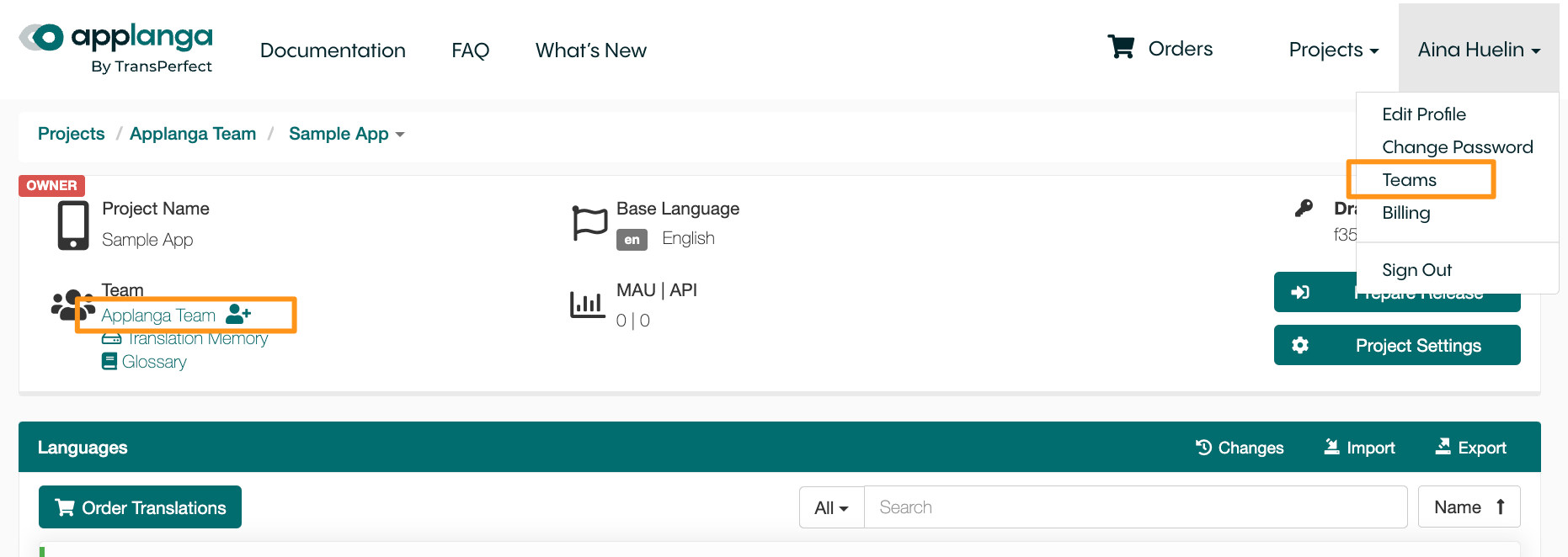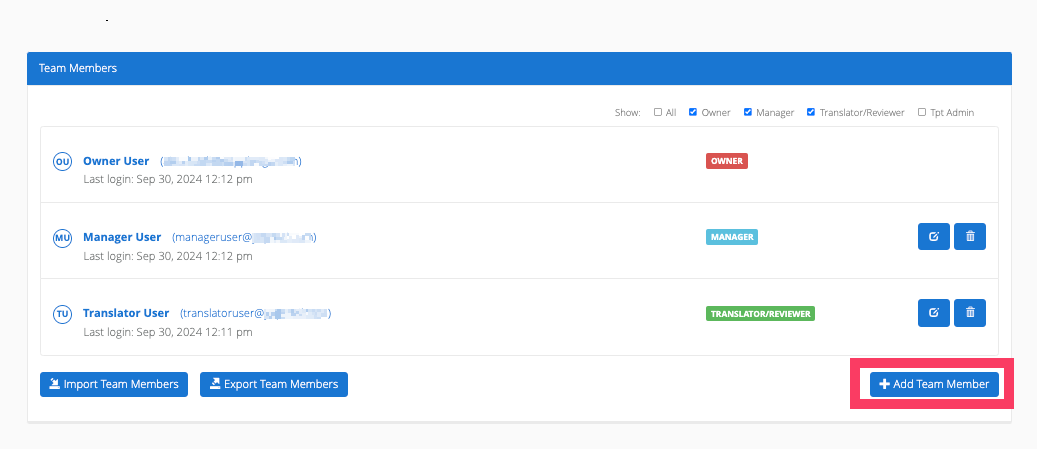How does testing with GL Strings work in general
With a GL Strings SDK integration active inside the version of the app provided to you for testing, the app can be set into Draft mode. This way, Draft mode enables on-device testing of Draft values inside a project on the GL Strings dashboard.
For any mobile app with GL Strings SDK integration. GL Strings has multiple integration options but only the SDK method enables testing as described here.
The only requirement is that the customer needs to have the GL Strings SDK integration installed in their mobile application. Confirm if that's the case with the GL Strings team.
With the GL Strings Jira integration configured, Jira tickets can be created from inside your mobile app during the testing process. The Draft mode includes an additional overlay dialogue to create Jira tickets including an issue title, issue description, a screenshot and a link to the strings on the screenshot on GL Strings.
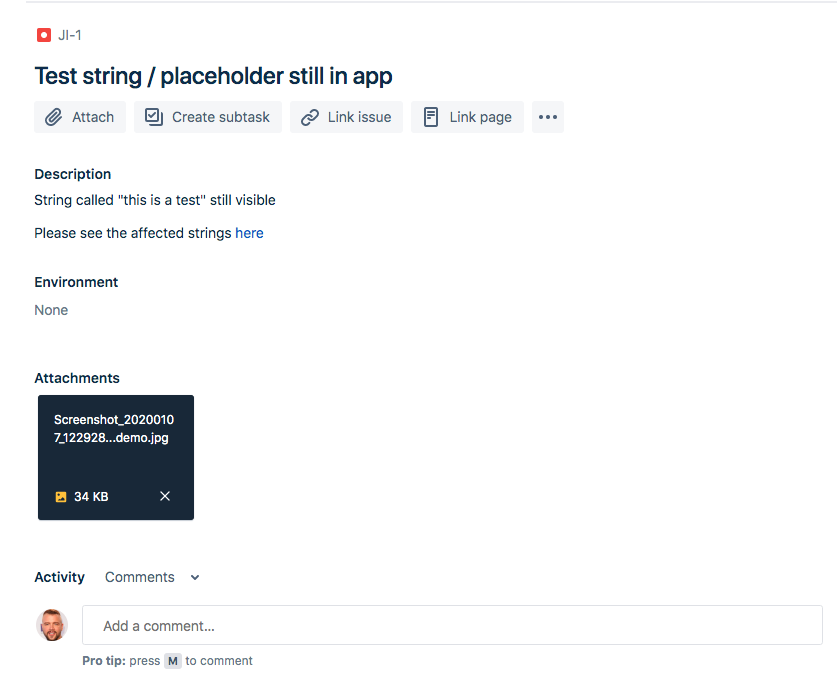
This way, whoever is working with the Jira tickets to resolve the reported issues has a lot of contexts: which part of the app and which strings/ string IDs are affected while the process of gathering and reporting this information from the tester’s perspective is much easier compared to the regular way (creating tickets manually)
Follow the steps described here https://www.globallinkstrings.com/docs/advanced-features/jira-integration
Testers should have the “Tester/ Reviewer” user role and therefore won’t be able to edit Target values, only Draft values will be added or edited. Draft values will need to be published by somebody on your team with the necessary user rights to go live in the integrated app. This limits the impact the testing process can have to Draft changes.
With the GL Strings Draft active, whenever you completely restart the app, the translations in the app are always updated with the latest version of the Draft values on the dashboard. You change a Draft on GL Strings, you restart the app in Draft mode, the change you made will be visible in the app.
For all linguistic issues that were fixed on GL Strings by editing the Draft you can immediately do a regression test simply by restarting the app in Draft mode and navigating to the affected view.
Ideally, when the designated tester is not yet part of the customer’s team on GL Strings, they should be invited as “Translator / Reviewer”. This way, these users can only modify/add Draft values and/or set strings to “Accepted”/”Rejected” status. New users can be invited in the Team Management interface.