

How to troubleshoot the most common issues with orders
If an order word count is zero and you are unable to create an order, it could be that none of the strings meet the order’s selection criteria OR that all the strings within the selection criteria are already included in another active order.
All strings with “in Order” status are automatically excluded from new orders, except for strings in which the source value has been updated. When that happens, users can create a follow-up order and include the outdated strings from an active order to the new order's scope.
You can find out if you have any active orders in the Orders page or by the progress indicator in the project overview.
The progress indicator (marker A) will be blue when there are ongoing orders for that language. Additionally, if you hover over a target language, the progress bar will be replaced by a several counters. The blue counter shows the number of entries that are currently in an active order (marker B).
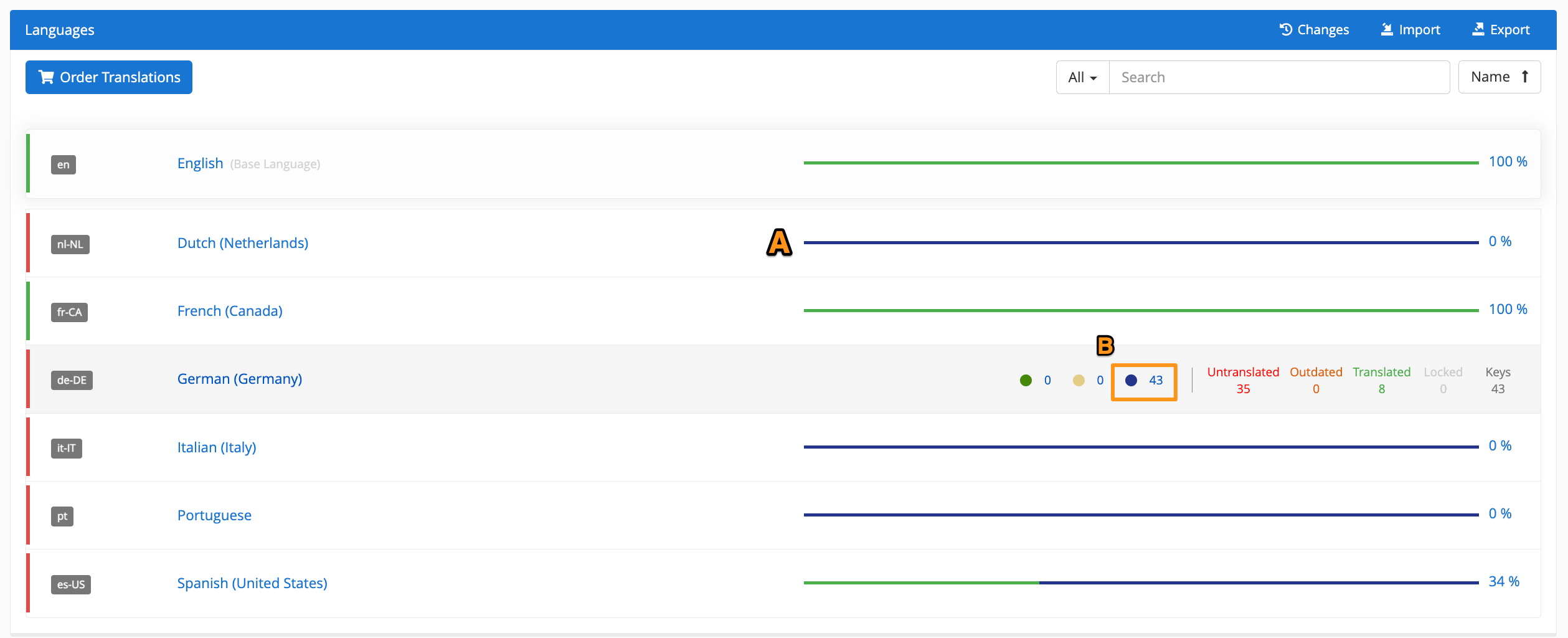
If no strings match the selection criteria for the order, users should update the criteria in the Select Strings panel of the order page.
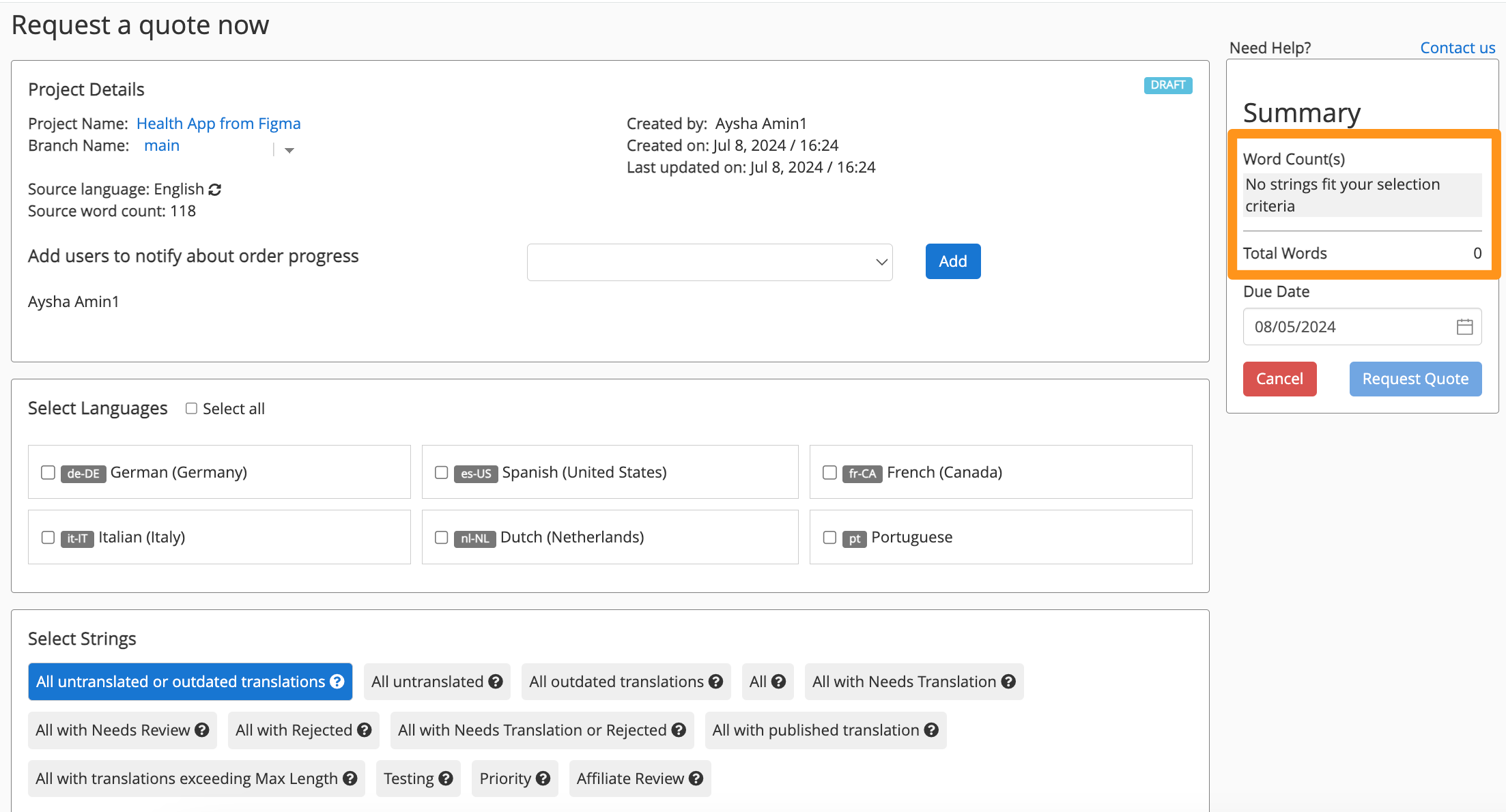
There is a simple way to look up which strings belong to a specific order. From the editor view, open the funnel filter and click on Orders (see screenshot below). A list of all the orders in that project will open up, and users can click on any order number to display only those strings that belong to it.
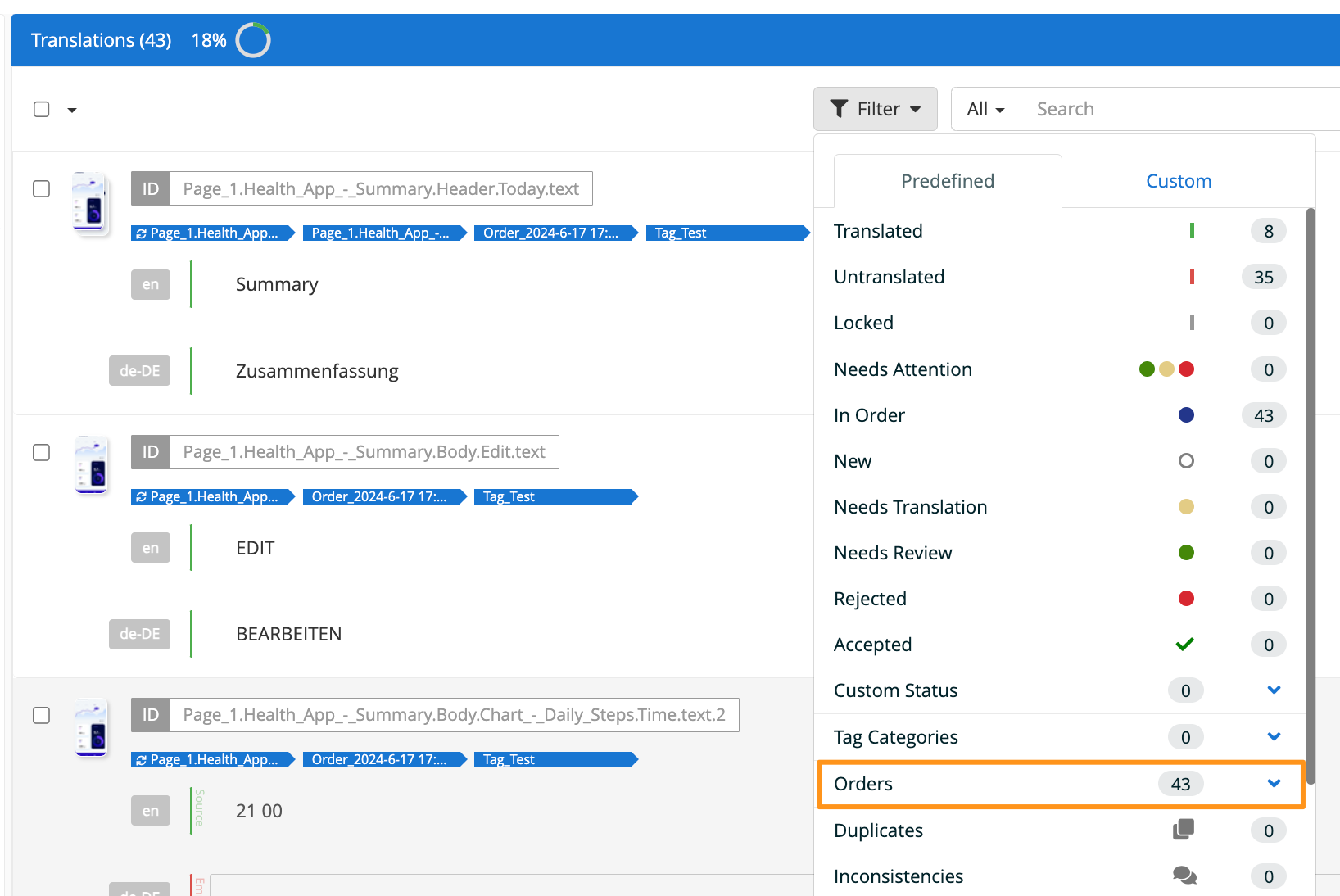
There are two ways to view changes made to a string or set of strings:
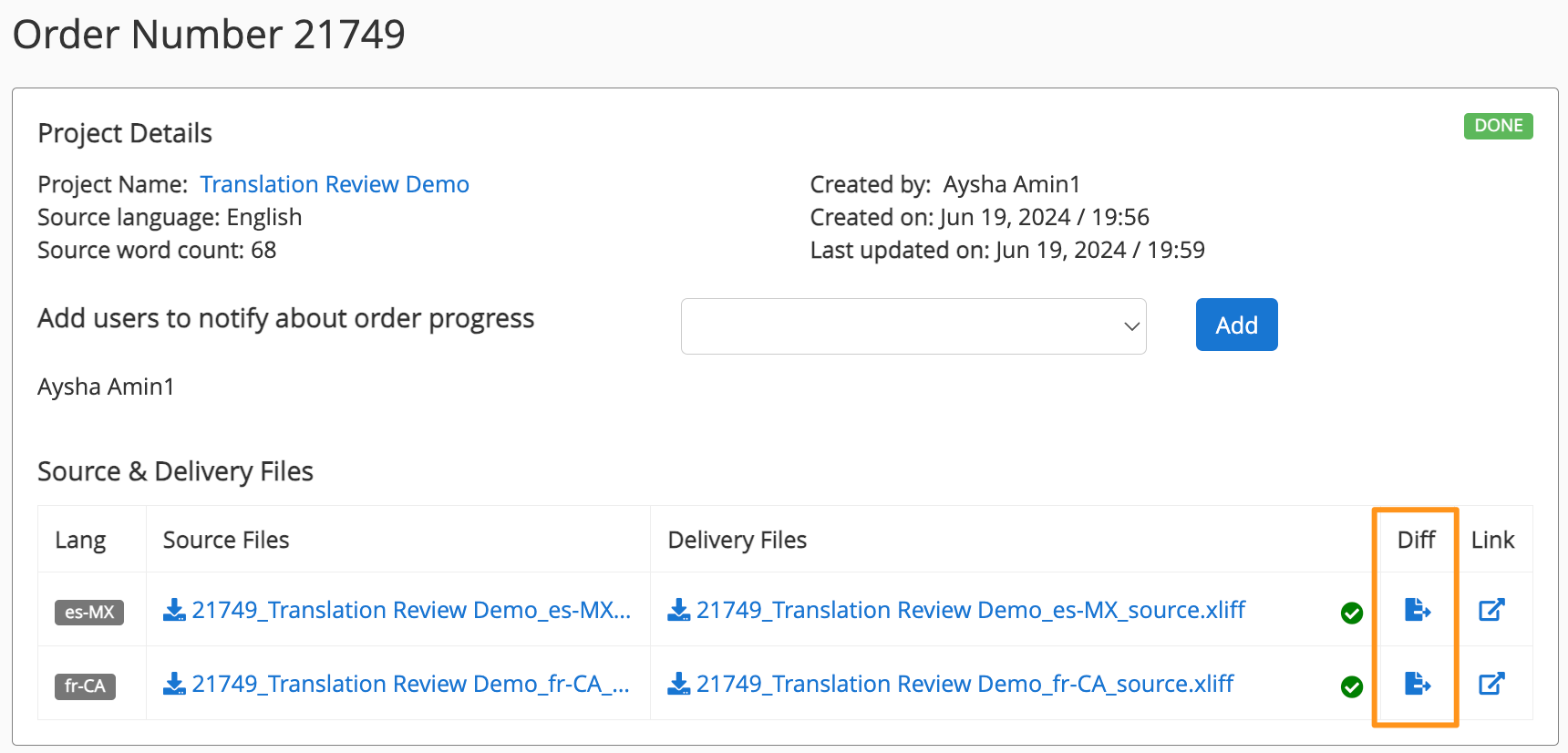
Users can only cancel an order when it is in "Quote Requested" or "Accepted" status. To cancel it, navigate to your order and click on the cancel button in the Summary field.
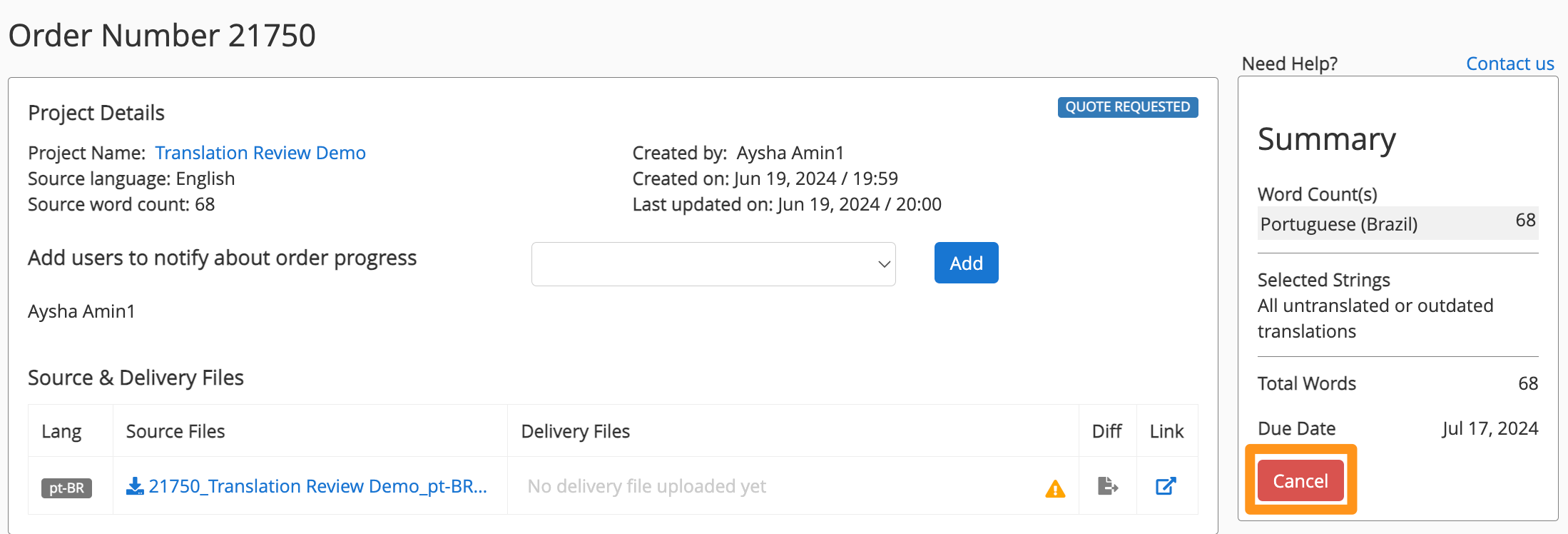
If you wish to cancel only some of the languages in the order, please contact support@applanga.com or your TransPerfect Translations Services team.
If you wish to cancel an order after it has started processing, please reach out to your TransPerfect Translations services team.