

How Changes are Tracked
The GL Strings changelog can be accessed at various levels:
Navigate to the project > click the Changes button at the top-right corner
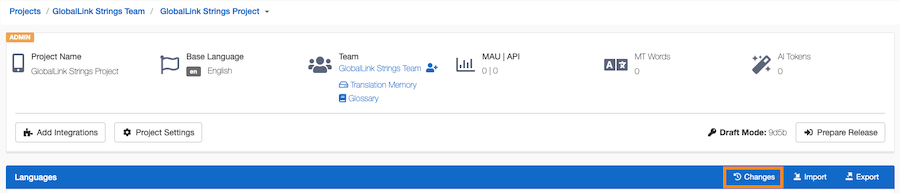
Navigate to the language(s) > click the Changes button at the top-right corner

In the editor, hover over the string > click the clock icon to right of the string ID
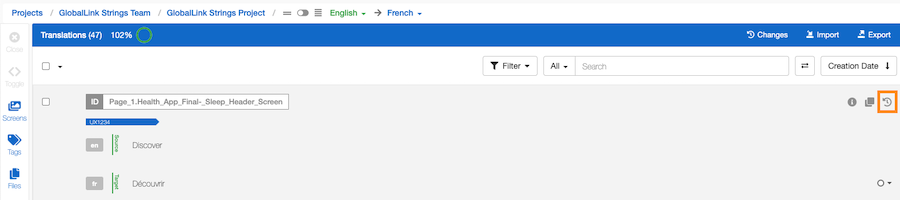
The changelog, by default, shows all changes in reverse chronological order with the most recent change at the top.
The individual logs within the changelog shows three pieces of information:
The individual logs' display mode, by default, is a Diff View, highlighting changes through color-coding:
Clicking into the log entry will switch the display mode to a From/To View, showing both versions in full.
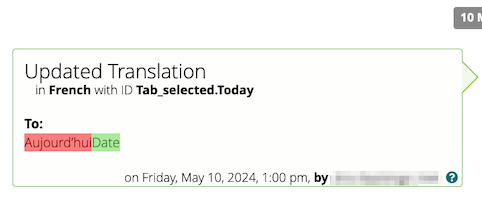
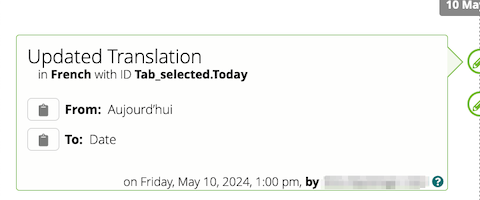
Clicking on the clipboard icon in the From/To View copies the selected string onto the clipboard for use (for example, if it's necessary to revert a particular edit).
In the dropdowns at the top, the changelog can be filtered by:
Select the appropriate criteria then click the Filter button to update the log output.
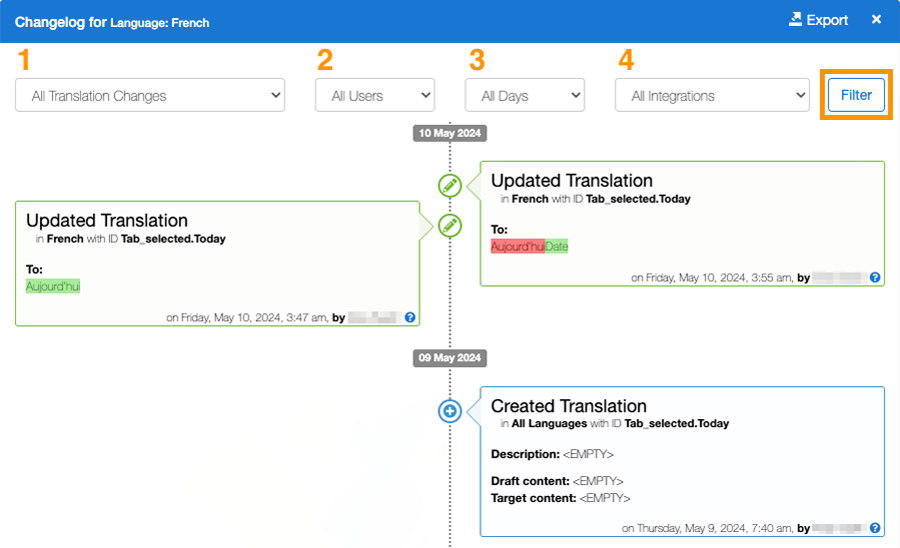
The first option limits the changelog filter to the types of changes / events. Some of the most helpful filters include the following:
The second option limits the changelog filter to the user that applied the changes. There are some default GL Strings users in the user dropdown.
The third option limits the changelog filter to the timeframe in which changes were applied. Users have the option to apply a custom date range to help track and identify specific changes.
The fourth option limits the changelog filter to the integration used to apply the change.
The changelog can be exported (see Roles & Permissions) by clicking the Export button at the top right corner within the changelog display.

Select the timeframe (the timeframe or date selection is limited to a 7-day period within the last 6 months) and then click the Export button.
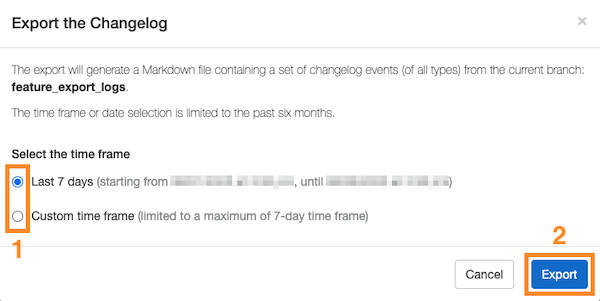
The export will generate a Markdown file containing a set of changelog events (of all types) from the current project or, in the case of branching projects, from the current branch.