

GL Strings supports Custom SSO configuration with PingIdentity & PingFederate SSO.
As an add-on to the GL Strings Enterprise tier you have the option to connect with custom SSO (Single Sign On) provider. Please get in touch for pricing details.
The following is an example if you want to use Ping Identity SSO.
In your Ping admin console choose Connections, then Applications.
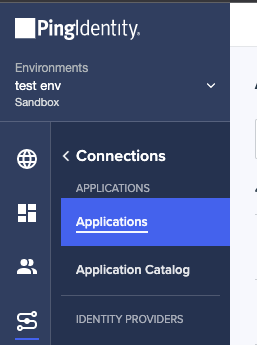
On the Applications page, click on the add Application button (+ icon).

Select WEB APP then afterwards click Configure in the OIDC option. Fill out the APPLICATION NAME, DESCRIPTION and ICONS as needed and click Next.
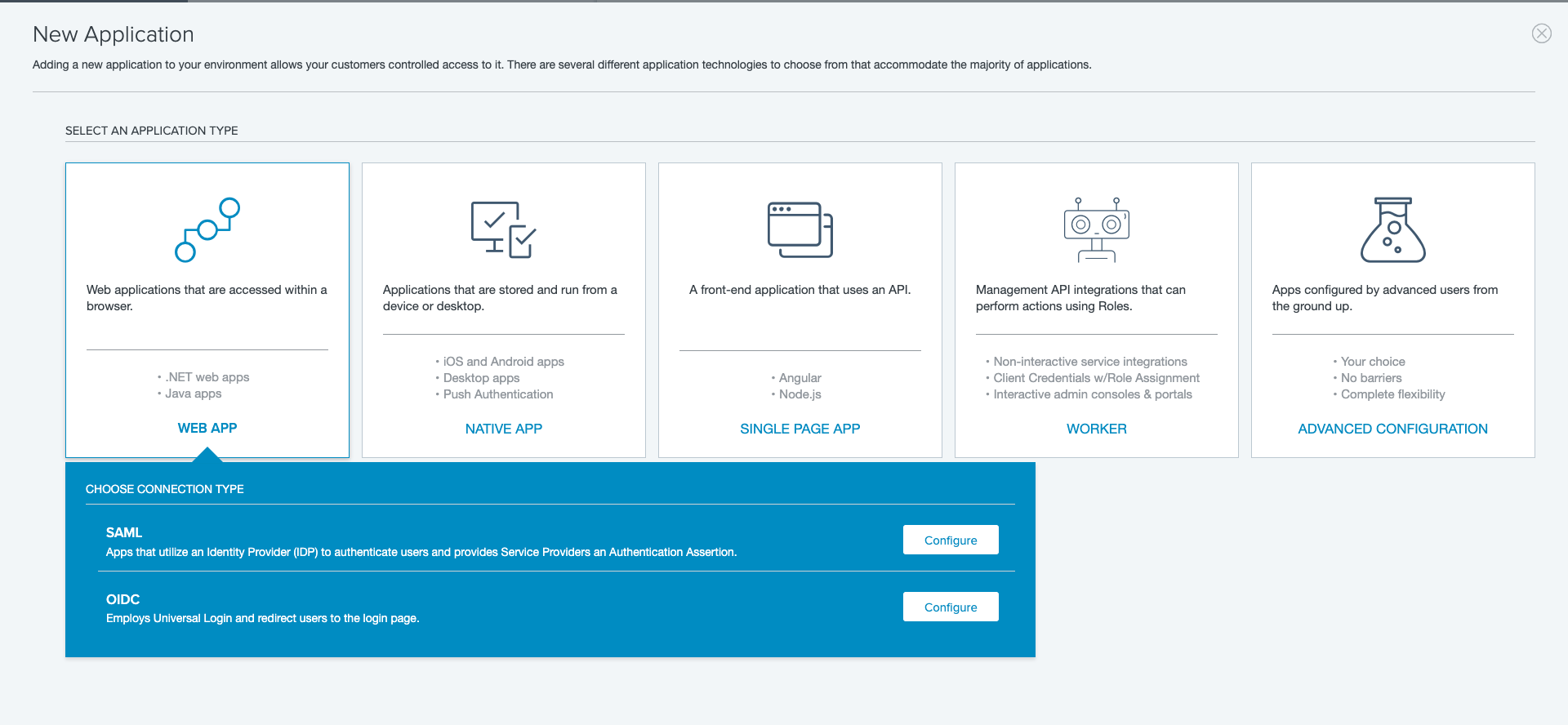
Paste https://dashboard.applanga.com/auth/ping-identity/callback and https://dashboard.globallinkstrings.com/auth/ping-identity/callback in REDIRECT URLS then click Save and Continue
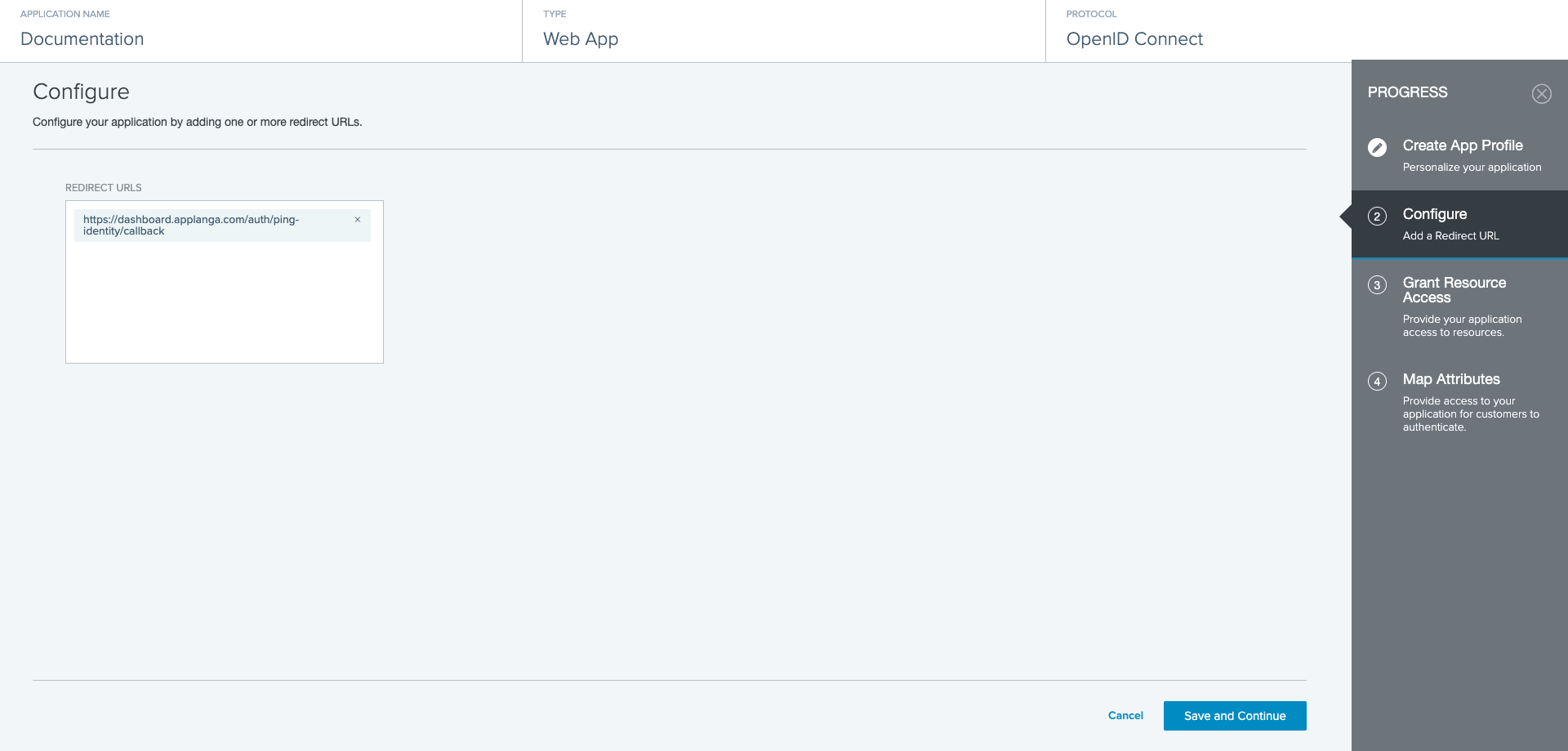
Drag and drop or simply use the add button(+ icon) to add the email and profile scopes to SCOPE GRANTS then click Save and Continue
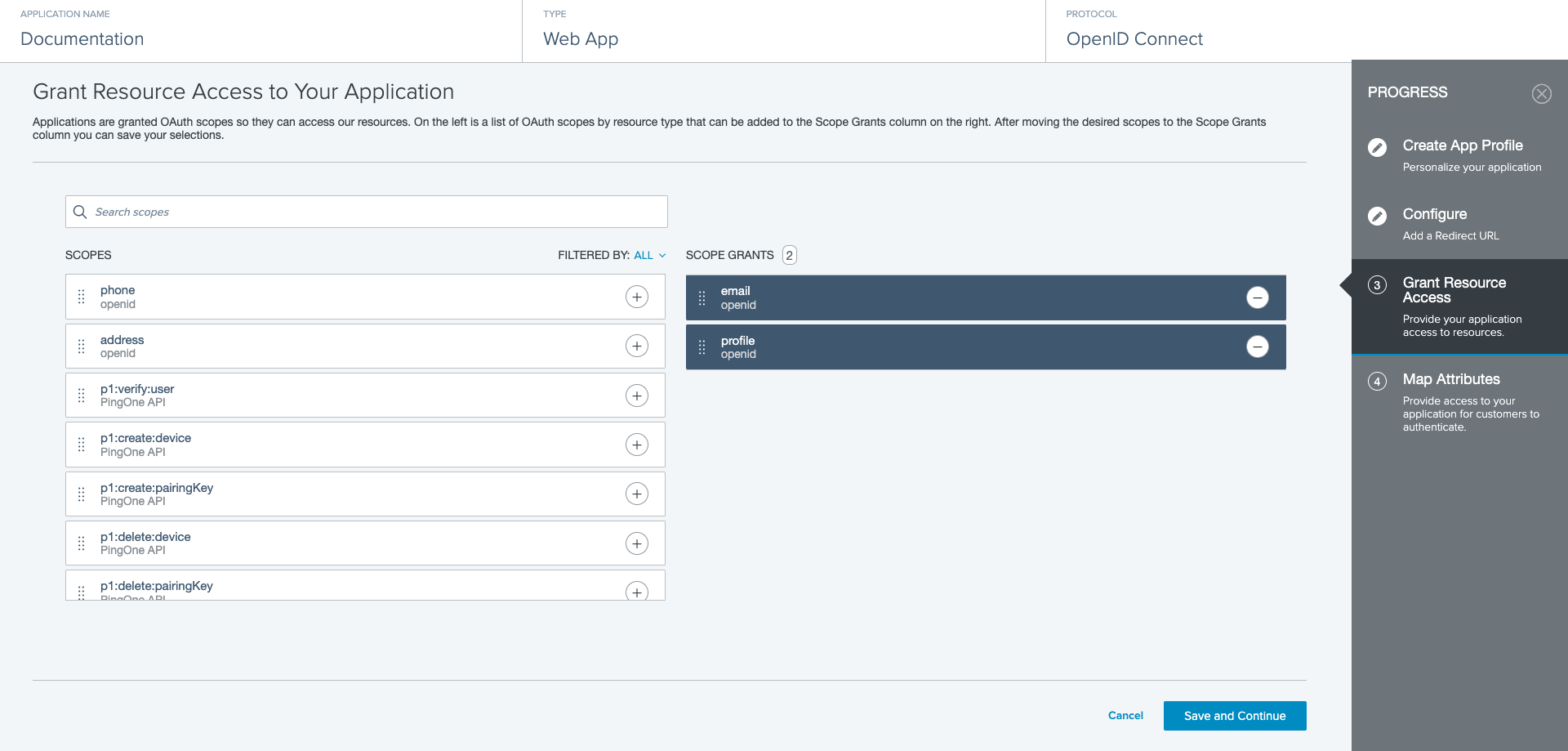
No further configuration is required at the Attribute Mapping step. Simply click Save and Close for this step.
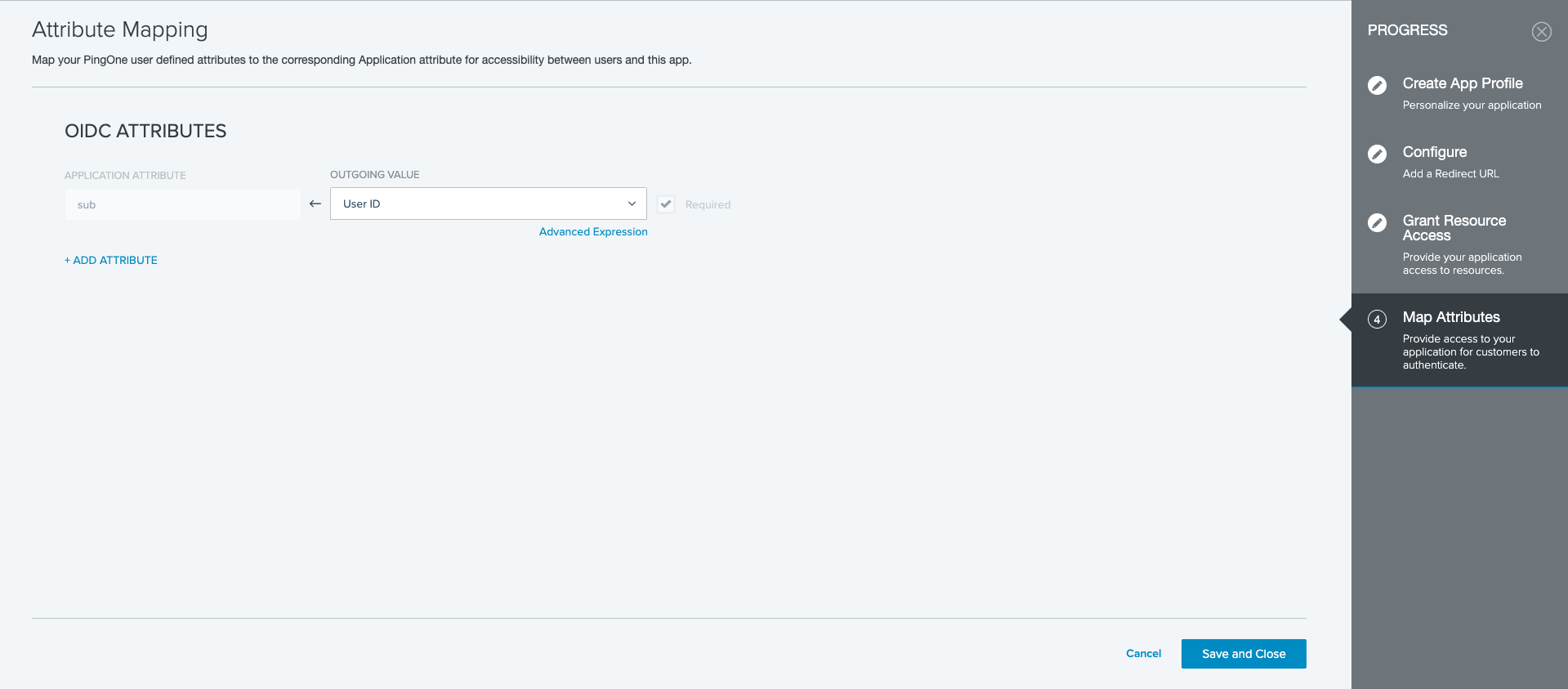
By now you should see your GL Strings SSO application listed under Applications. Select the application if its not already pre-selected. You should see a top right toggle which is used to enable or disable user access to the application. Make sure this is toggled on.

Go to the Configuration tab then click the edit button in the top right.

Under General:
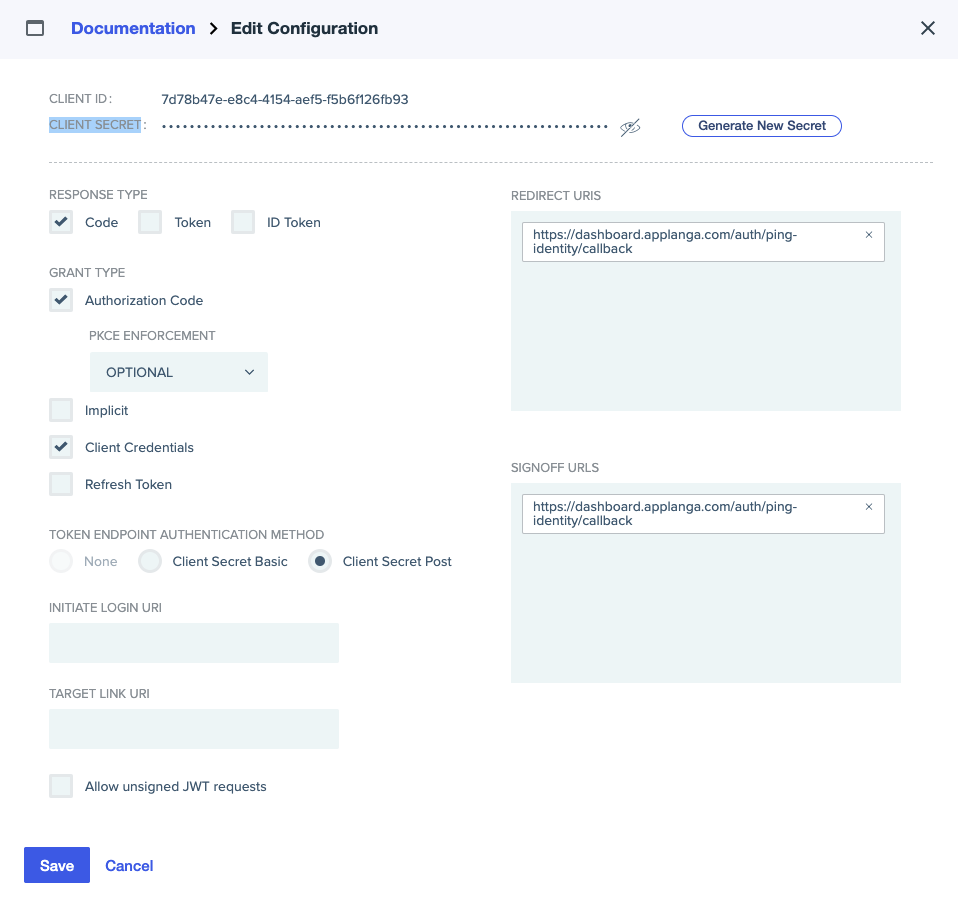
Please submit your SSO configuration details via this form
To log in with Ping Identity or Ping Federate on the GL Strings Dashboard, enter your email address. You will then be redirected to the PingIdentity login page. If you are already logged in, you will be taken directly back to the GL Strings Dashboard.
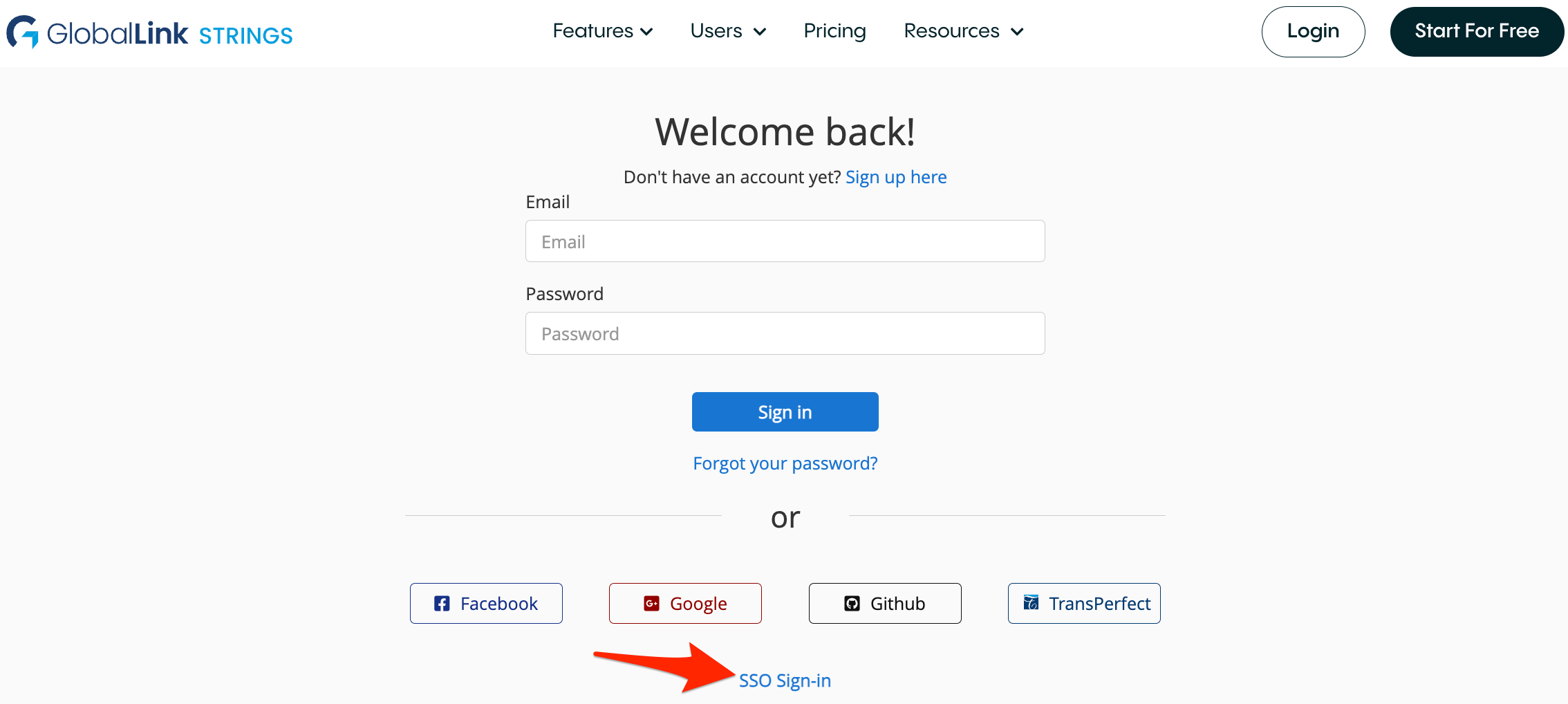
If you encounter any issues, please email support@applanga.com.