

Find out how to map a language code to Applanga
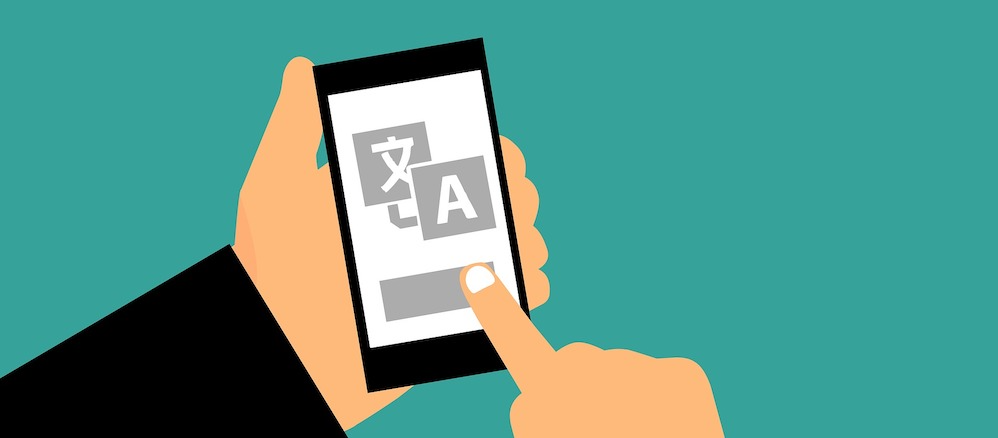
Earlier this year, we discovered how through multi-platform localization, Applanga offers the possibility of connecting multiple integrations to the same project to support a cross-platform localization project.
Now, let’s say that you’ve been using a cross-platform setup to upload content from your iOS and Android apps into the same Applanga project. As a next step, you want to launch your apps to a new market and for this reason you need to include a new language to your Applanga project. However, there is a slight problem: the language code for this new language varies depending on the platform or even the device manufacturer.
This is the case, for example, of Simplified Chinese. Newer versions of Android and iOS support the zh-Hans language code, whereas older Android versions support zh-CN.
Both variants are technically correct, but depending on the phone’s operating system version, your app will read the language setting either as zh-Hans or zh-CN. This information is in turn used by the Applanga SDK to request translations via over-the-air updates. Naturally, you might want to avoid having two language codes for the same language in your Applanga project.
Here’s another common case: you wish to add Spanish for Latin America to your integrated app. You go ahead and create the custom language code es-LA on your Applanga project for this. However, not all versions of Android or iOS support this language by default. Instead, depending on the version, users might find a set of local variants such as Spanish for Mexico, Peru or Puerto Rico. Ideally, you would want any users that select any of these variants on their device to receive the es-LA content from your Applanga project.
How can you make sure that your app content will reach all intended users given the language code discrepancy between versions?
The answer is language mapping. With our language mapping feature, you can now map one or multiple app locales to a specific language in your Applanga project via a setting in your Applanga SDK integration.
In the case of the examples above, you can use the language mapping feature to map the different flavors of Spanish that your users might select in their phone settings to “Spanish (Latin America)” in your Applanga project. Or you can map the different language codes that your app might request for Chinese Simplified (zh-Hans or zh-CN) so that you can in both cases get the zh-Hans translations from your Applanga project.
Example of language mapping with an Android SDK integration:
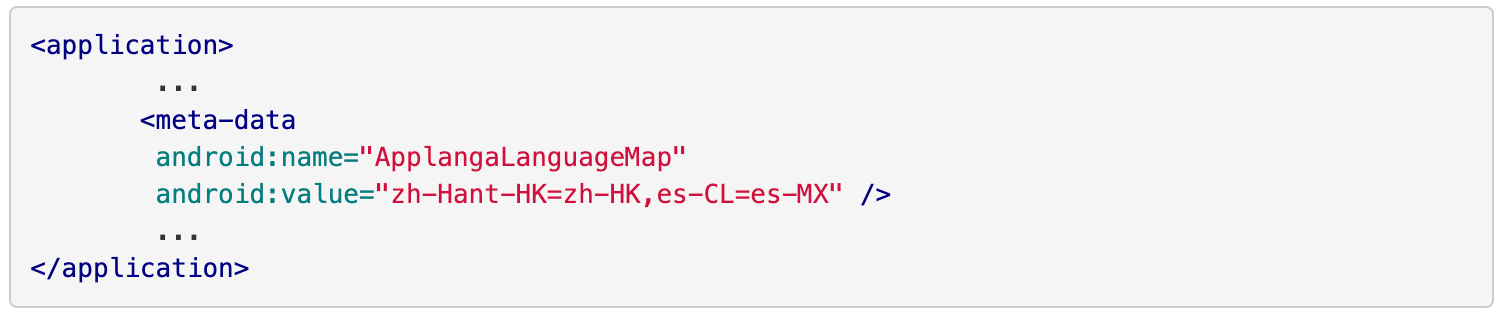
Example of language mapping with an iOS SDK integration:

In the optional settings section of both our iOS SDK documentation and our Android SDK documentation, we explain how you can easily add language mapping to your existing integration.
Have questions or need help? Email support@applanga.com and we’ll walk you through the Language Mapping set up!
A guide for using Over-the-Air updates and pluralization with React-Native and Applanga
Read the Full ArticleAre you wondering which keys stored in your Applanga projects are actually used in your app and which ones are just dead weight?
Read the Full Article