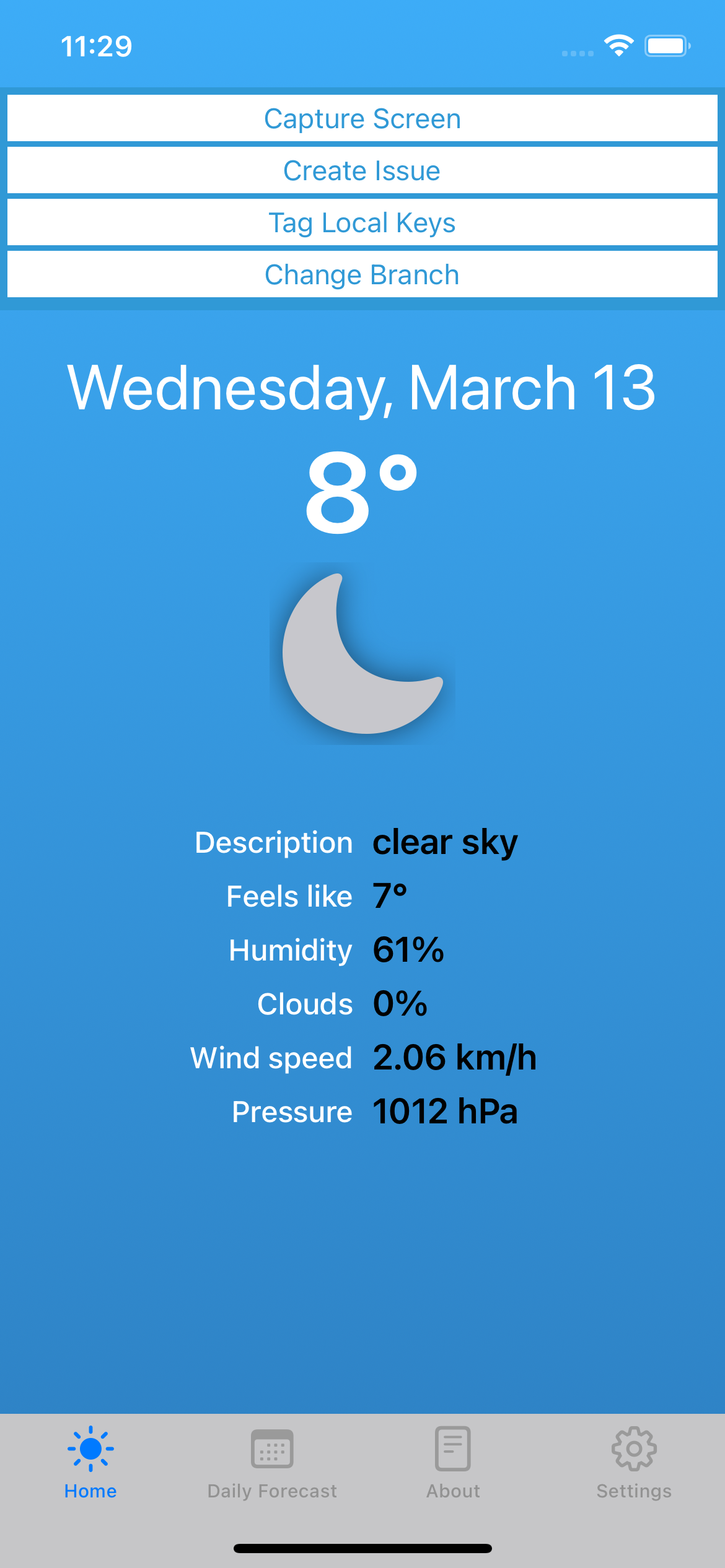Test it! View draft translations directly on-device, in the app.
Every string on GL Strings can have either one or both types of translations: A Draft translation designated with yellow (1) and a published/Target translation designated with green (2). Target values are translations already approved and published to the app (or available for export). With the GL Strings SDK integration, that means, what’s in the Target field is currently visible to the end-users of an app. Draft translations, on the other hand, are newly proposed translations which are not yet visible in-app.
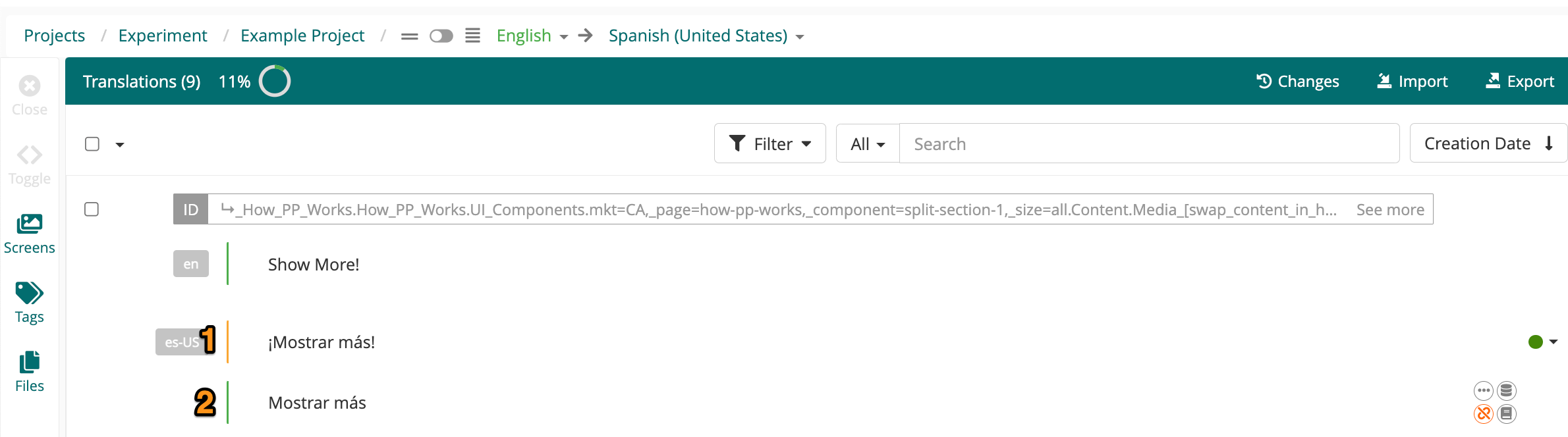
The Draft option is a simplified way to support two versions of the same translation. Consider Drafts as an internal tool; you can use drafts for review, testing, release management, etc. Since drafts are for internal use only, your end-users will not see these drafts. However, they can be made available to on-device testers via the GL Strings Draft mode (see below for more information regarding Draft mode.) Draft translations are only avaialble for export in a few file formats such as xlsx or XLIFF.
A target (or published) translation, is what is actually delivered back to your users via your GL Strings integration. The target translation is downloadable in all supported file formats.
It is also possible to create drafts for your source content, not just for your translations. Typically, you would only create drafts for source content if you and your team plan to complete source review on GL Strings. For example, if the English uploaded via an integration is considered preliminary “developer" English then your UX writers could review, make changes to those source drafts, and finally publish those drafts (promote the draft value into a target value.)
The GL Strings Draft mode allows you to preview your draft translations in a mobile app integrated with the GL Strings SDK. Simply start the app in Draft Mode and you will be able to quickly test and/or review draft translations in context of your SDK-integrated app. To prevent app end users from accidentally accessing draft mode, GL Strings users must enter a draft mode key found on the GL Strings dashboard to successfully access draft mode.