

How to order translations/Create a translation request
This article will show users how to order translations from TransPerfect.
There are 2 options to start a translation order inside the GL Strings dashboard: through the dashboard header bar or directly inside a project with the Order Now button.
📝 Note: Once an order is created, any changes made to the source string values will NOT propagate to this existing open order. However, if changes are made, the updated source strings can be added to a new order. Unchanged source strings that are already a part of an open order CANNOT be included in another order.
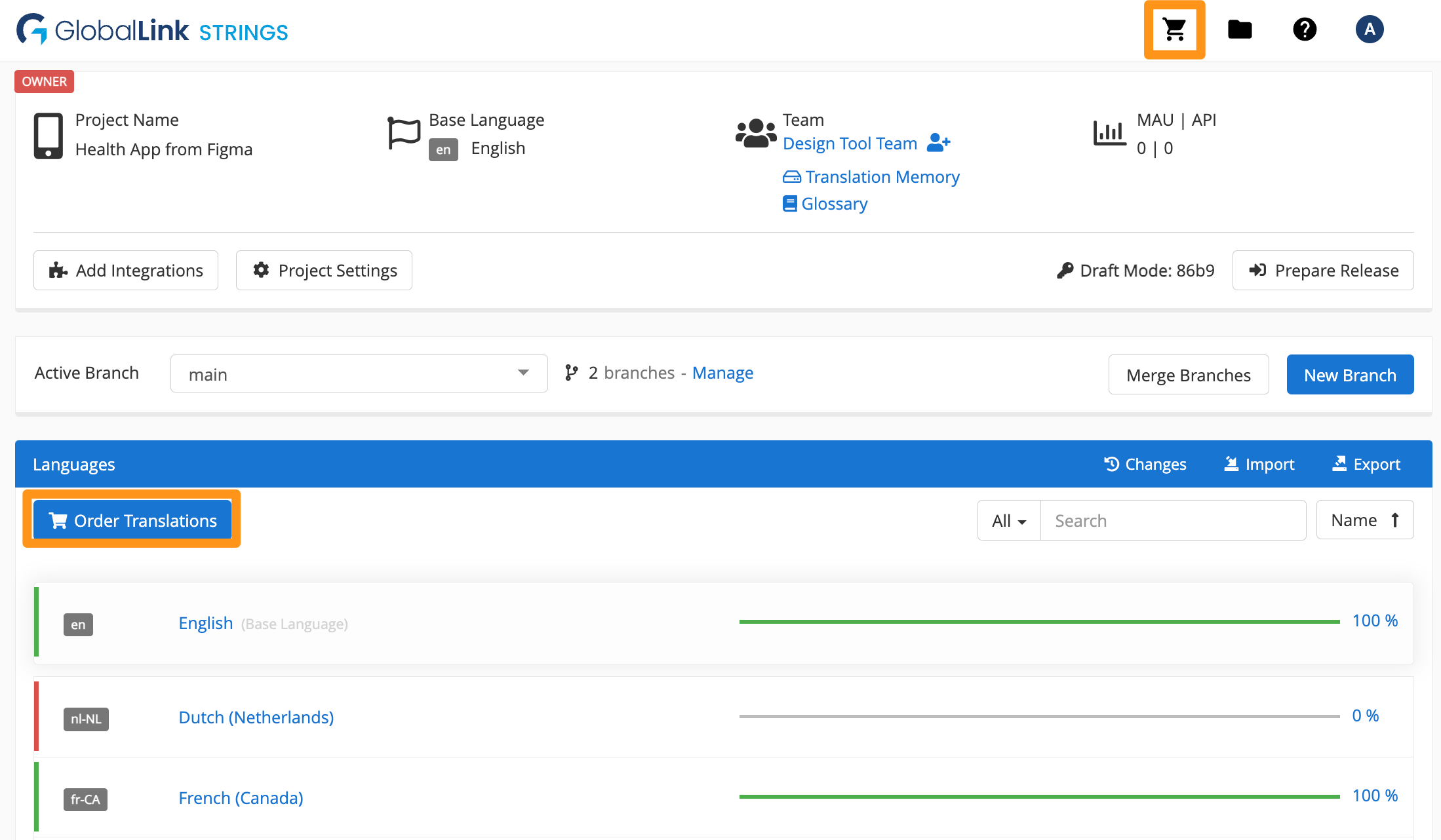
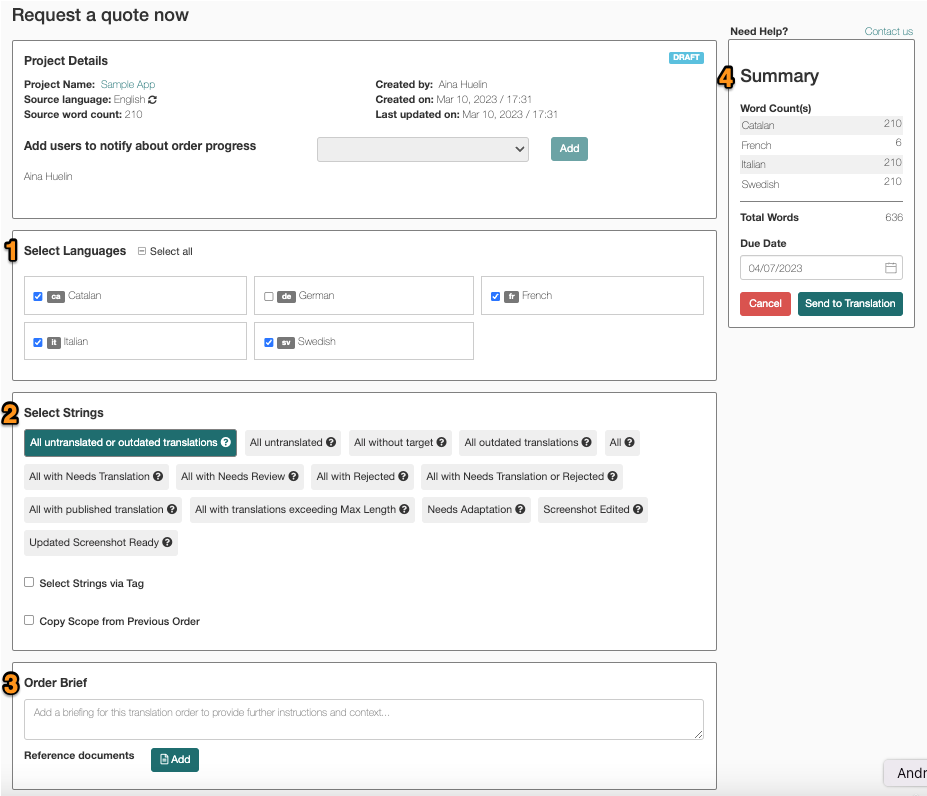
Here all languages that should be included in the order can be selected. Only languages that are part of the project on GL Strings are available for order. If more languages should be included, they need to be added on the project level first.
In this section, the scope of the order can be defined by applying criteria to filter which strings should be included in the order. These criteria are global across all languages in the order. If different criteria should be applied for certain languages, individual orders per language need to be created. The following criteria are available:
Additionally, if there are any custom workflow status in a project, you can also select one of them as criteria when you create the order.
Lastly, you can use any of the 3 checkboxes at the bottom and:
To provide any additional information, the Order Brief field includes a free-form text field for you to leave a note with further instructions. To provide additional context, use the Reference Documents to attach any of the string file formats GL Strings supports, all Microsoft office formats, all screenshot formats, and even zipped files.
Besides summarizing which languages are included in the order and which string selection criteria were chosen, the Summary field contains a word count per language and the overall word count of the order. Additionally, users can set the desired delivery date in this field.
The user account that created the order initially will be notified automatically via email whenever the order changes status. Other users from a team can be added to the notifications using the dropdown in the Project Details section. Notifications are sent for the following:
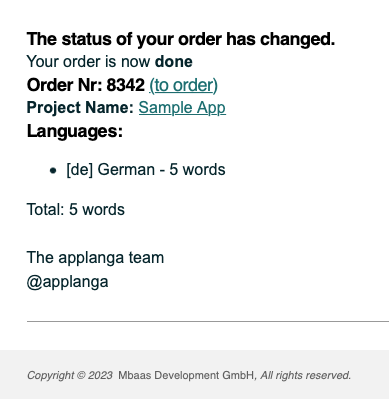
Additional order states are “Quote Accepted” and “Quote Rejected”. Email notifications for these states are only sent to TPT users.
If the quote is sent via the GL Strings order interface, users can accept or reject the quote within the order interface. If a quote is declined, there is a text field to explain why the quote was declined.

The translation delivery will be imported into the GL Strings project as Draft values (proposed translations) and not immediately published to your integrated app. To have translation delivered as target values, speak with your TransPerfect Translations services team to update the translation delivery settings.
On GL Strings, if translations are published (green values), they are immediately available to the integrated app and its users. Drafts (yellow) are unpublished translation proposals that should be reviewed first.
To publish the Drafts (yellow) values, users will need to (1) filter for “Unpublished”, (2) select all strings and (3) use publish per language.
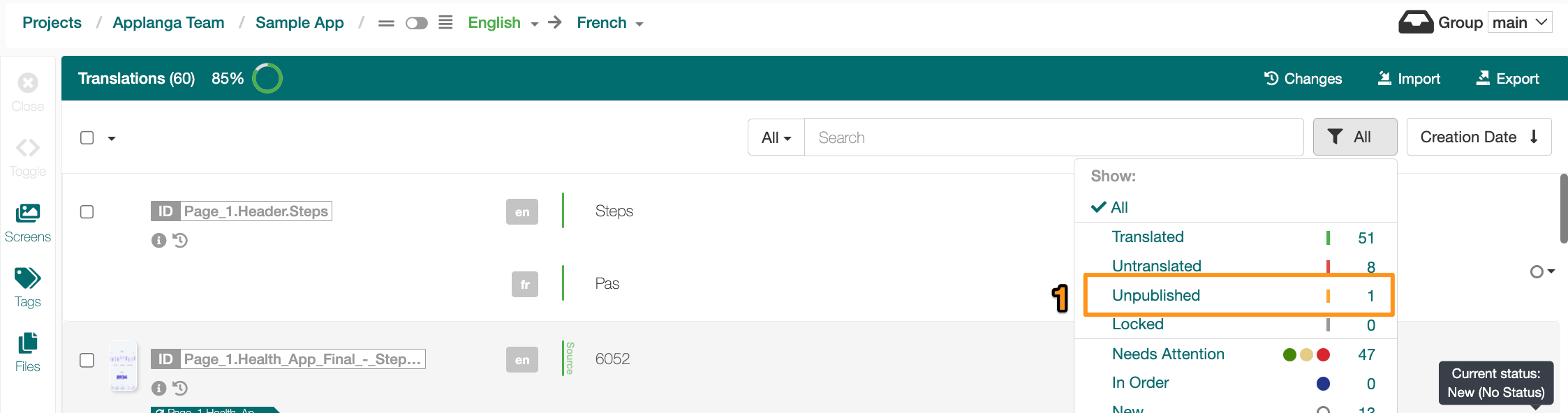
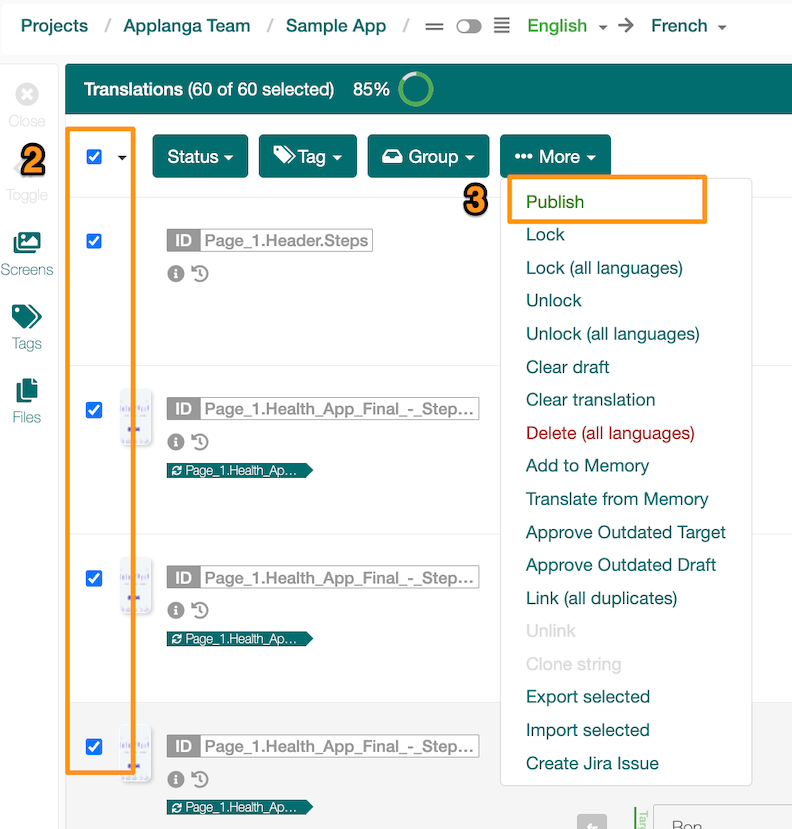
Updates to Entries After an Order was Created
Please note that once an order has been created, any changes made to the source string values are NOT added to the order. If you need to include changes to entries in an order, there are a couple of options.
Users are Unable to Create an Order
If the word count for an order shows as zero and users are unable to create an order, there are two main reasons for this issue. Either no strings meet the selection criteria of the order OR all strings within the selection criteria are already included in another open order. Users cannot create an order for strings that are already included in another open order.
If no strings match the selection criteria for the order, users should update the criteria in the Select Strings panel of the order page.
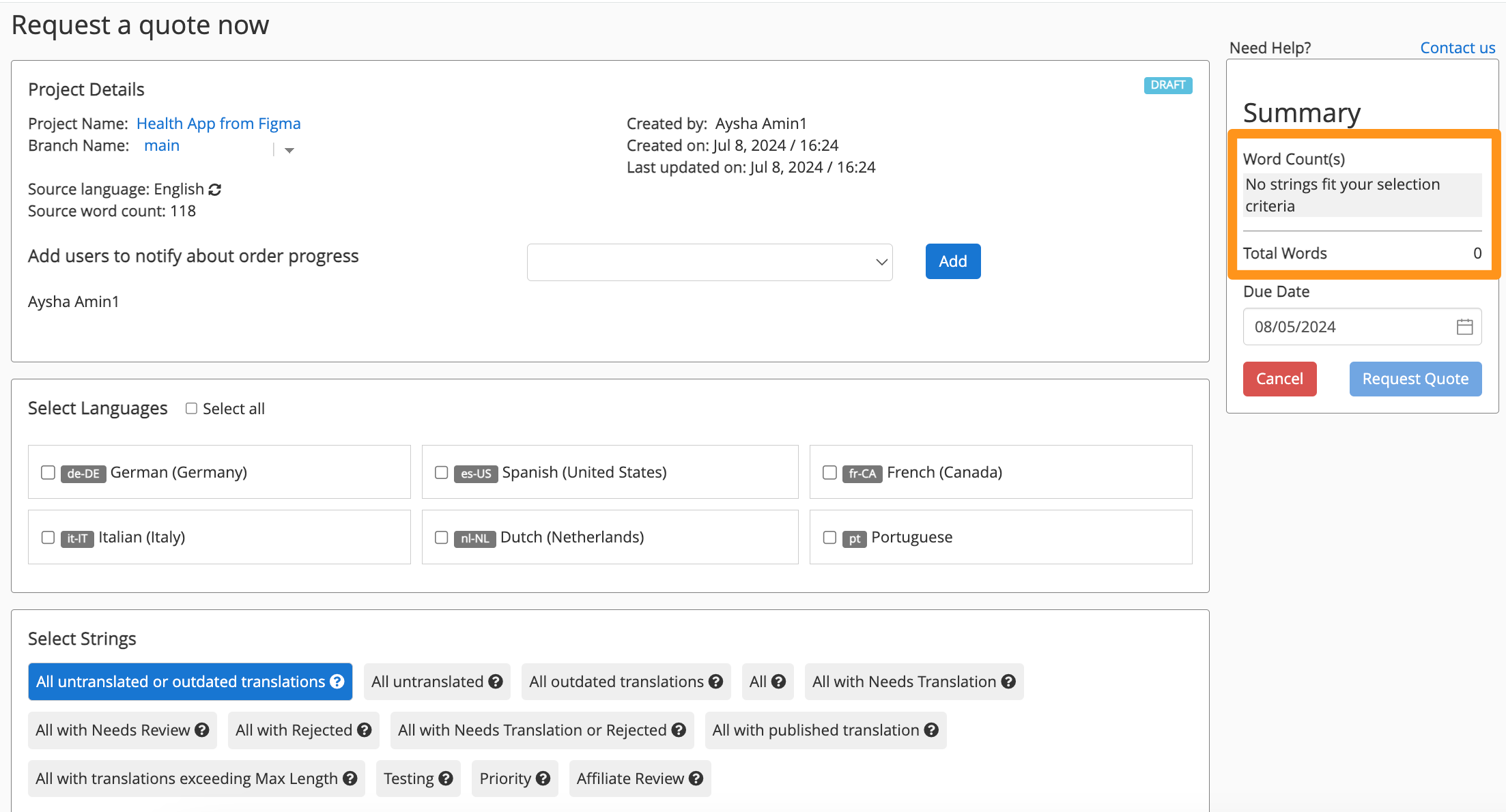
If the strings are already a part of an active order, users can proceed with one of the following actions: