

Insure your translations are consistent by using the Translation Memory
A Translation Memory is used to store a specific way of translating a string for any given language. It is used to dictate which translations should be used in certain places, to avoid translating the same strings twice and to enforce translation consistency across multiple apps.
While you can work directly inside the Translation Memory and translate your content in the editor interface of the Memory, it is more common to sync the existing translations of your projects - those whom you have chosen as ideal translations - to the Memory.
On the GL Strings dashboard, the Translation Memory behaves almost like a regular project but it’s content shared across all projects of the same team. In the Free tier, the Memory is limited to 100 entries.
❗ Important: In order to use the Translation Memory feature across projects, both the source and target languages must be an exact match.
For example, French (fr) translations can only be applied to projects with fr. The translations cannot be applied to projects with frCA.
You can add a Translation Memory to your team and access it in two ways:
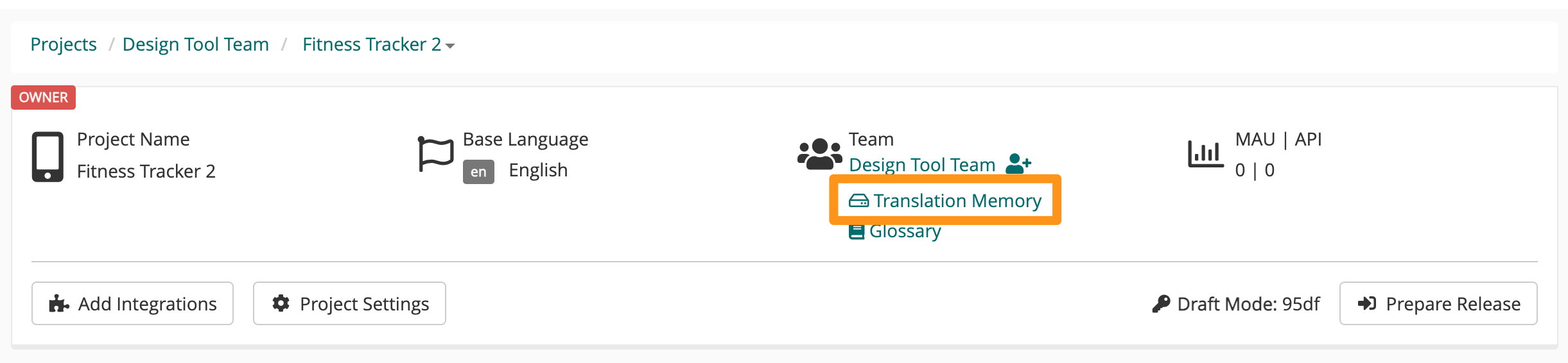
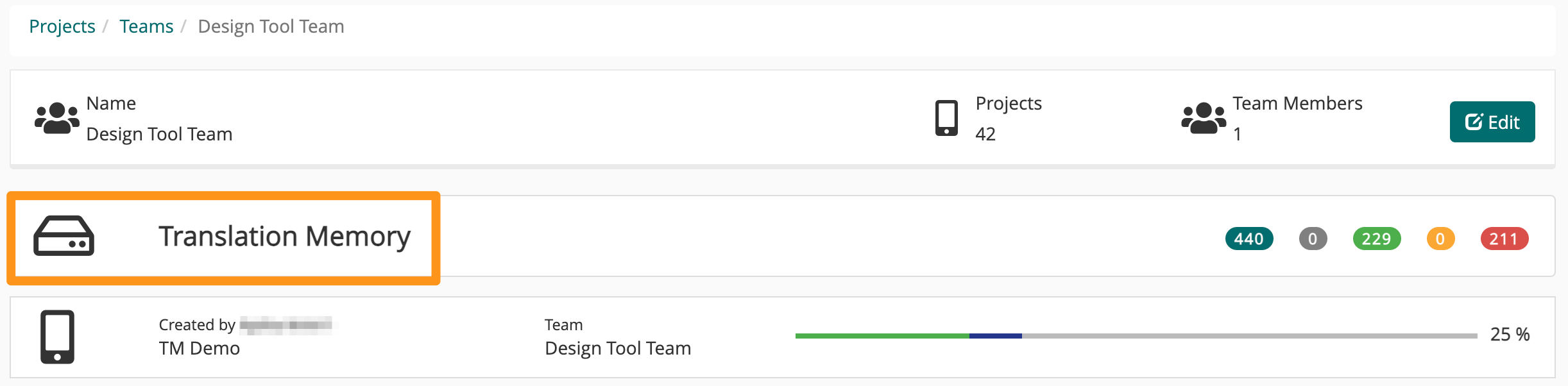
Tip: Make sure to eliminate duplicates and inconsistencies within the translations of your project before you add them to the Translation Memory to ensure the best possible translation quality (see step 1) in How to achieve translation consistency across multiple apps below.
Use the filter, ordering and search functionality to limit the selection on a certain set of strings or simply select the strings you want to add to the Memory by using the checkboxes on the left side of the list.
From the More dropdown menu, choose Add to Memory
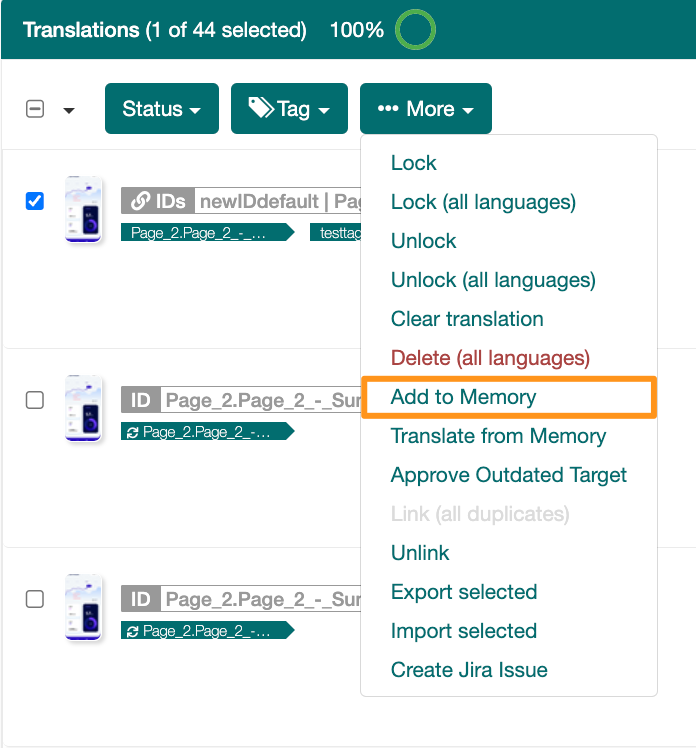
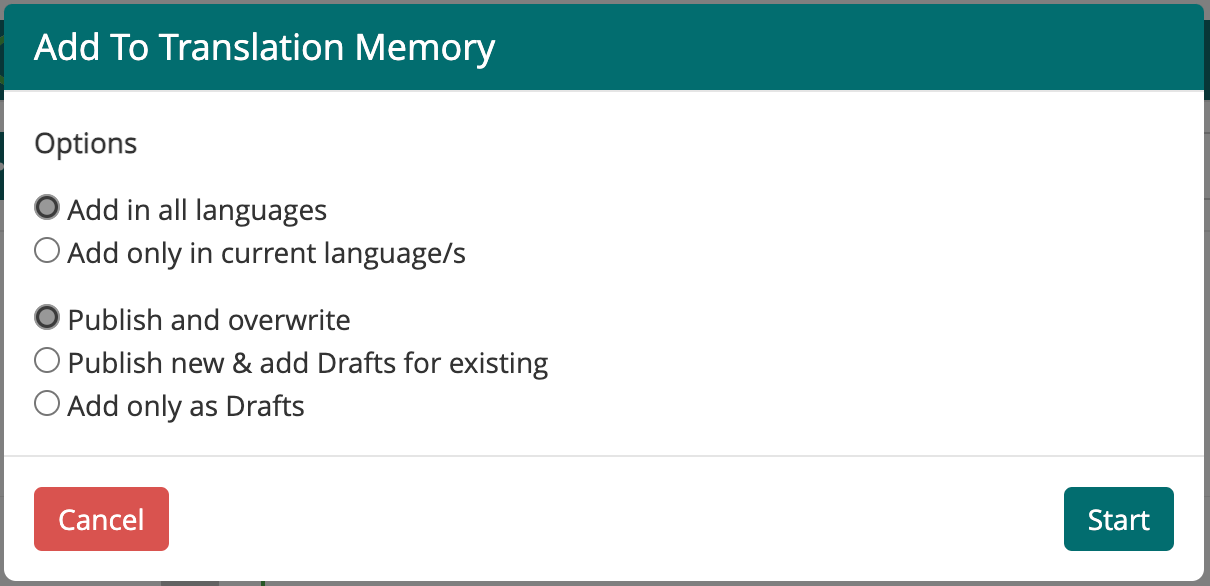
Additionally, you will have to chose how the translation that you are about to add to the Memory should be behave in comparison to those which potentially already exist for the the same source string.
Publish and Overwrite (default): This will overwrite the existing values in the Memory with the ones that you are adding and make them the new default when applying to matching source strings from memory.
Publish new & add Draft for existing: This will make the translation that you add to the memory the new default value but transfer the current Memory translation into the Draft field to be able to compare them later.
Add only as Draft: Will keep the currently existing translation for this string in the memory (even if there is not one yet) and only add the new translation as Drafts to the memory. This translations will only be available for application from the memory after they are published within the memory.
If you apply translations from your Translation Memory to your project, the translations will be added as Drafts to your project. The current Draft values will be overwritten.
Use the filter, ordering and search functionality to limit the selection on a certain set of strings or simply select the strings to which you want to apply translations from the Memory by using the checkboxes on the left side of the list.
From the More dropdown menu, choose Translate from Memory
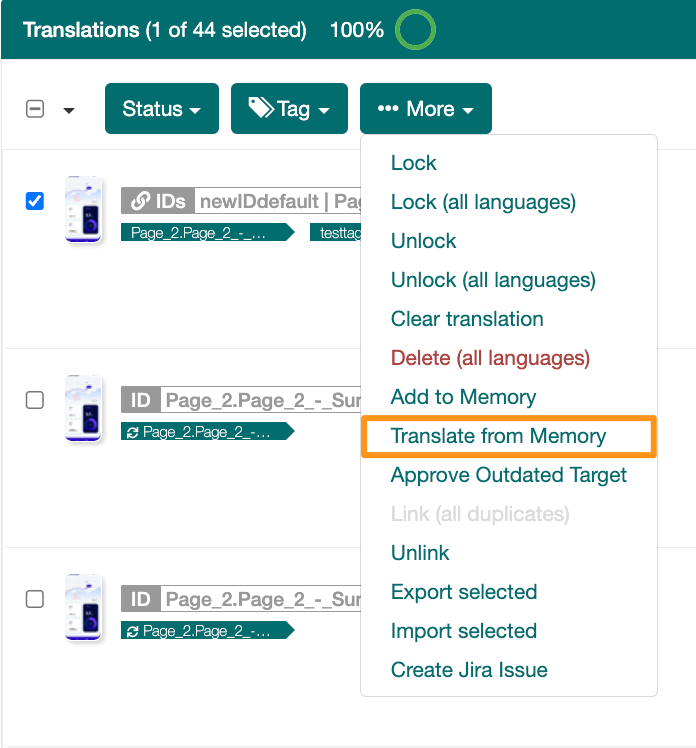
This process is meant for translation quality assurance, also referred to as localization quality assurance (LQA in short) and can take up a considerable amount of time. You might need the help of your translators (our ours) to choose which translations should be added to the memory and subsequently be used as your preferred translation for a given string in a given language.
From a setup perspective, one Team on GL Strings needs access to all the projects and you need the Translation Memory to be enabled for that Team.
Enter the language that you want to start with and use the Duplicates filter. This will show you all entries with the same source string paired together (if any exists). If the translations for these strings differ, you should pick the one that suits you best and copy it into the other instances of the same source string.
Now push the translations of this project to the Translation Memory. Use the Translated filter, then mark all strings with the checkbox on the upper left and use the Add to Memory from the More dropdown menu. Chose Publish and Overwrite in the pop-up.
Repeat steps 1) and 2) with another project of your team, but when you push to the memory this time use the Publish new & add Draft for existing option to not overwrite the translations from the first project translations you added.
Enter the Translation Memory itself and inside the language you are working on, use the Inconsistencies filter. This will show you all entries where the Draft and Publish values are different. Chose which of the two possible options you want to keep for both projects and either delete the Draft or Publish it to keep the Draft as new default value.
Repeat the steps 1) to 4) for all the projects in a Team and for all languages.
Go back into your projects, filter for Translated and use the Translate from Memory from the More dropdown menu, then publish the translation. Viola, consistent translations across all your apps!
While you can’t synchronize a Translation Memory with another one directly, the import and export functionality is pretty much the same as with regular projects. Simply export the translations from one memory and import it to the other one.