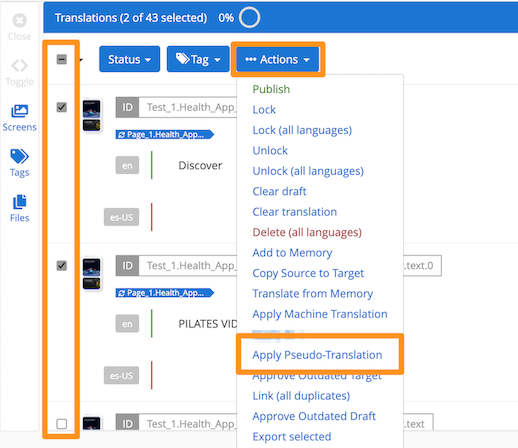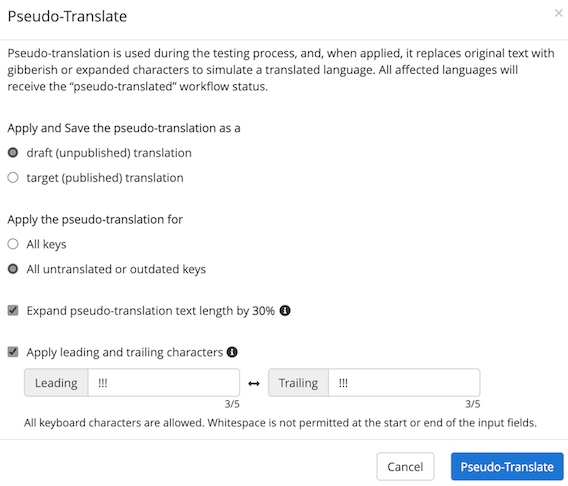GlobalLink Strings allows users to pseudo-translate their app content for UI and localization workflow testing. Pseudo-translation alters source text to simulate characteristics of foreign languages including text expansion, accented letters, or non-Latin characters. This is especially helpful for UI and layout testing, hard-coded string detection, character encoding, and workflow automation tests.
Table of Contents
- How to Apply Pseudo-Translation
- Pseudo-Translation Considerations
How to Apply Pseudo-Translation
- In the Editor, mark the checkbox to select the strings for translation (or mark the top-most checkbox to select all strings)
- Click Actions > Apply Pseudo-Translation
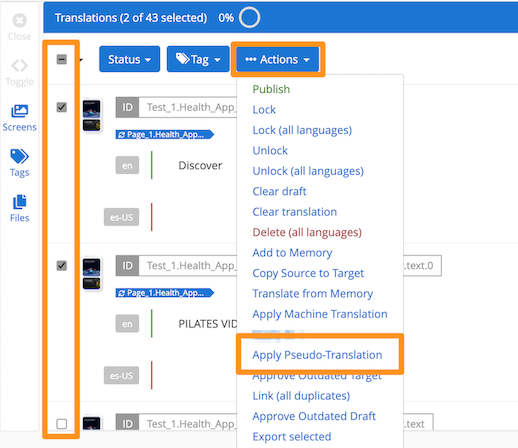
- In the Pseudo-Translate dialog, set the scope of the application.
- Determine if the pseudo-translation output should be saved as a draft or target value.
- Determine if the pseudo-translation scope should be limited to all keys or empty/outdated translations.
- Users also have the option
- to apply a 30% text expansion to the pseudo-translation output and/or
- add specific leading and trailing characters
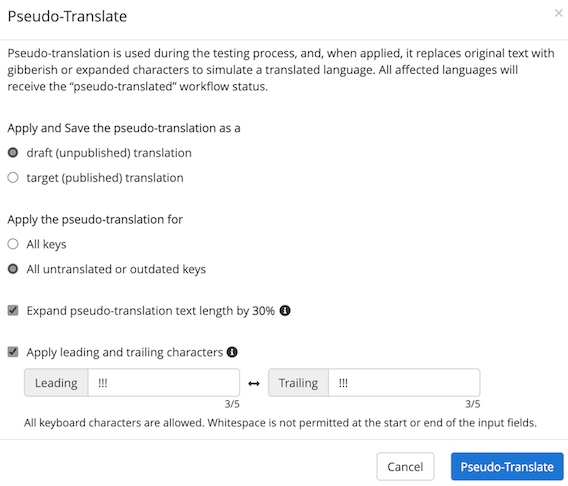
- Click Pseudo-Translate once the appropriate scope is defined.
Back to Top
Pseudo-Translation Considerations
- All strings where pseudo-translation is applied will receive a status of "Pseudo-Translated" and these strings can be found quickly using the filter for that status.
- Orders can be created for all strings where pseudo-translation was applied.
Back to Top