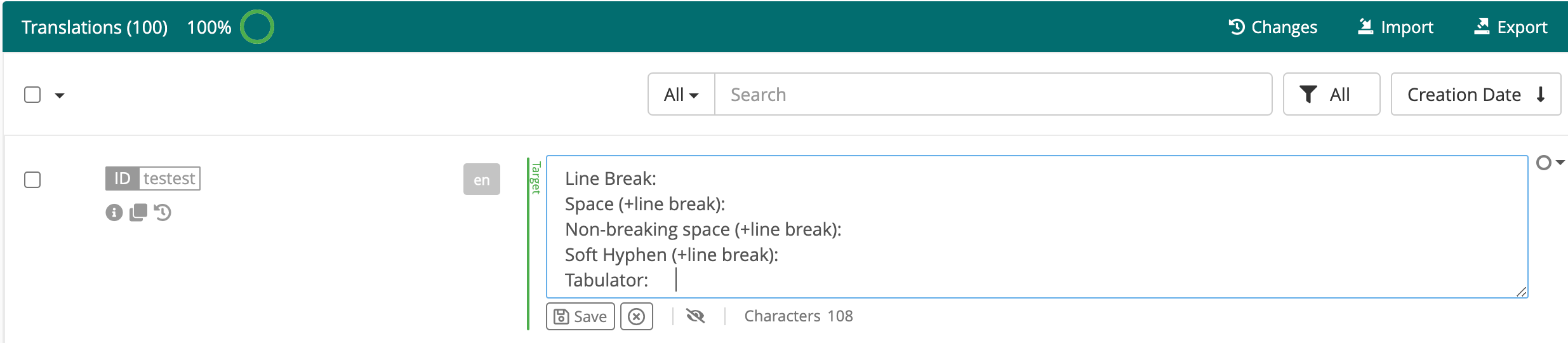Non-printable characters, also known as formatting marks or hidden characters, are used for content design in text files or user interfaces and aren’t displayed at printing or in the rendered UI. Some of the most common ones are line breaks, spaces, non-breaking spaces, tabulators and soft hyphens.
The editor view supports non-printable unicode characters, but not all of them are visible by default. In this article, we’ll explain the different ways in which they are displayed on the editor view.
Please note that this functionality is exclusively available on the Chrome browser.
- In the preview mode, the line break is displayed as a return key symbol (see screenshot below, marker A) and the tabulator is displayed with the tab symbol (marker B). Spaces and non-breaking spaces are rendered as regular spaces. Soft hyphens aren’t visible at all.

- In the edit mode, all non-printable characters are displayed in the non-printable form:
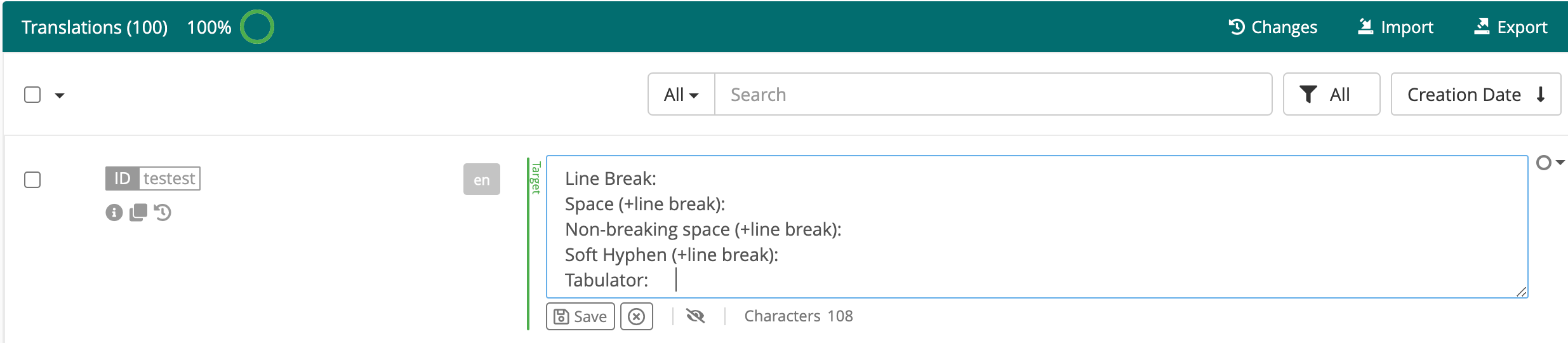
- By clicking on the eye icon below a string, users can enable the show hidden characters feature. In this mode, hidden characters are represented as follows:
- Line break: pilcrow
- Space: blue dot. This includes leading and trailing spaces.
- Non-breaking space: space
- Soft hyphen: purple pipe symbol
- Tabulator: left arrow

Other Considerations
- GL Strings integrations convert non-printable characters between formats, so we recommend not using escaped characters to represent them in our editor. The reason for this is that it may create issues on some integrations.
- In XLIFF files (XML Localization Interchange File Format) and other localization file formats, non-printable characters can be represented in their escaped form. In these, a line break will be represented by \n and a tabulator will be represented by \t.
- Soft Hyphen, abbreviated SHY, will be represented by \U00AD, and non-breaking spaces will be represented as \00A0 (or   in xml derived formats).
- Currently, our editor’s search bar supports non-breaking spaces, regular space or soft hyphens. To look them up, simply copy and paste the character on the search bar and hit enter.