

Cloning Strings on the GL Strings Dashboard
This Article will show users how to create clones of existing strings. Cloning a string will copy its source value, the translations for all languages, tags, and all its metadata to the newly cloned string. Strings can only be cloned one at a time. Users can clone strings in the GL Strings Dashboard to replace deprecated string IDs, to update string ID names, and to easily copy all data associated with one string to another.
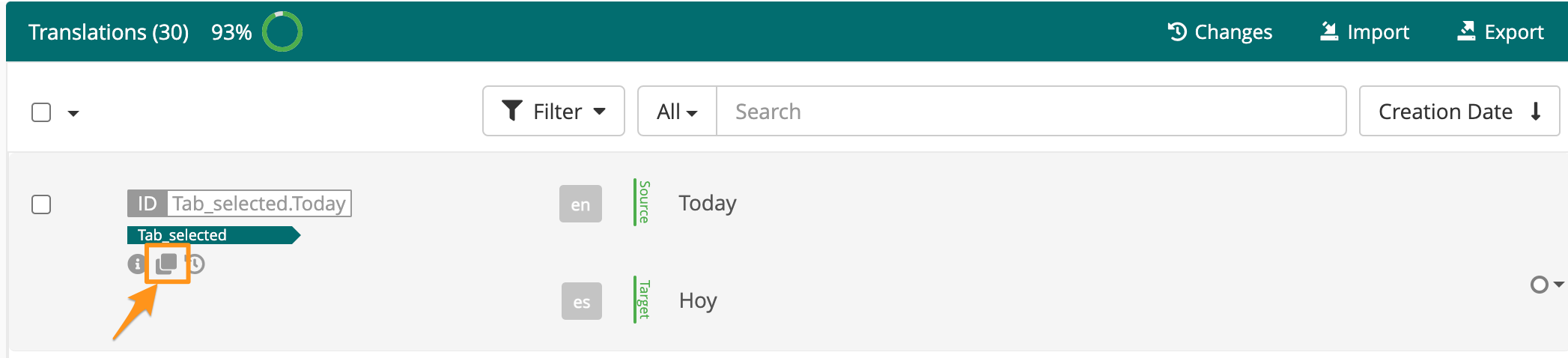
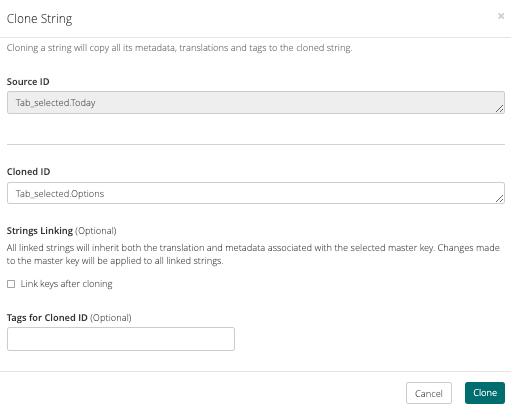
(Optional) Users can also link a cloned string with its origin. To accomplish this, check the Link keys after cloning checkbox to link the newly cloned key.
Users can also set the Source Key (existing) or Cloned Key (new) as the master in the Clone String dialog.
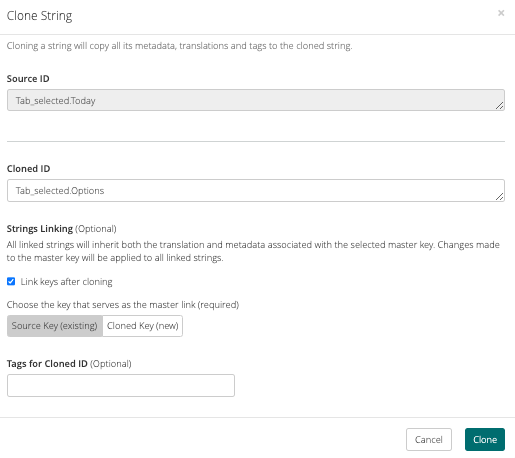
(Optional) Users can tag the cloned string via the Tags for Cloned ID section. To do this, type the tag name and select it from the dropdown list. If it doesn't exist yet, you will have the option to create and apply it.
To learn more about Linking on GL Strings please see the Linking Strings documentation.