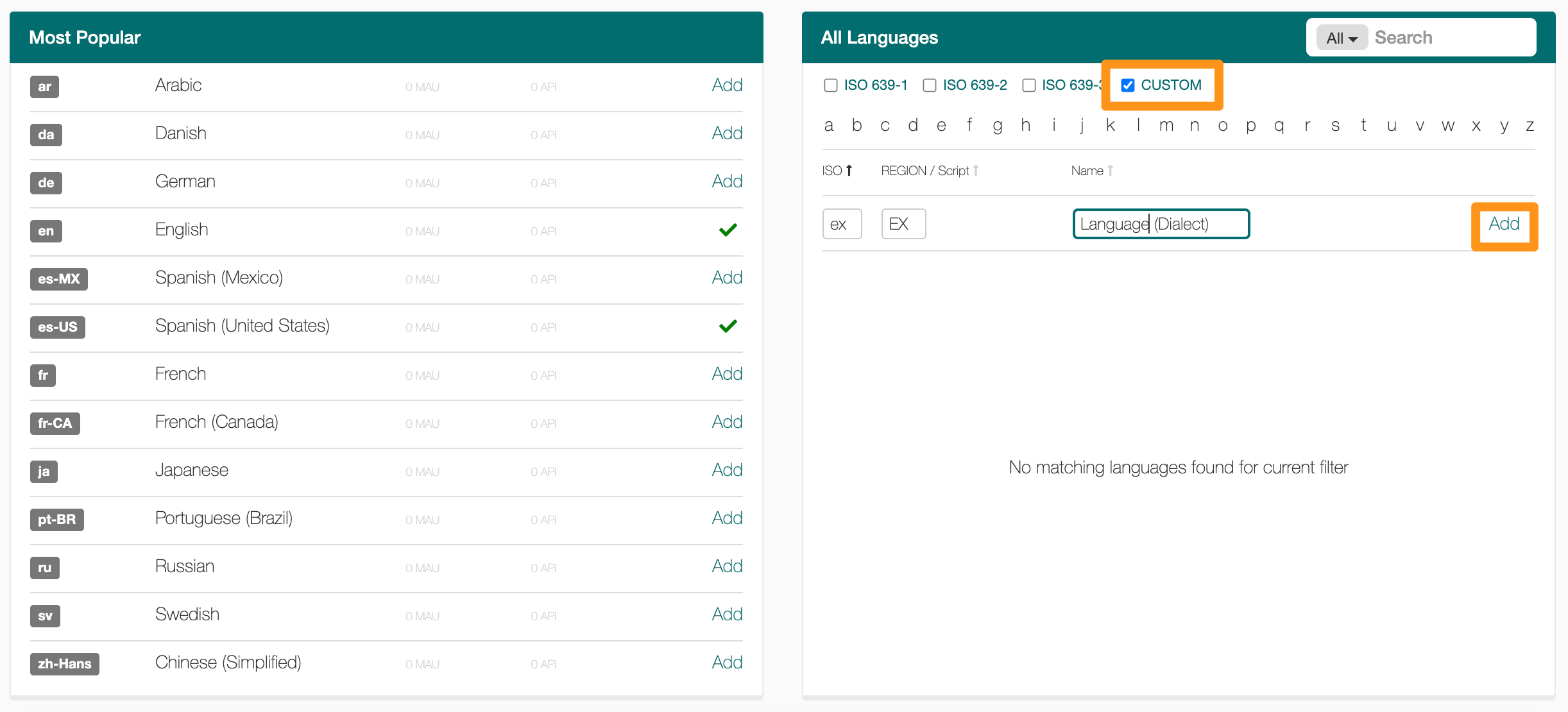Manage languages for your project
GL Strings supports all ISO 639-1, 639-2, and 639-3 language codes. If you require additional, more rare locales for translation we also support custom languages.
On the Project Overview page, you can see detailed information about your project in general and all existing languages. Choose the language that you want to add from the Most Popular or All Languages list on the bottom of the page. The All Languages gives you the option to search for your desired language by language name or ISO code.
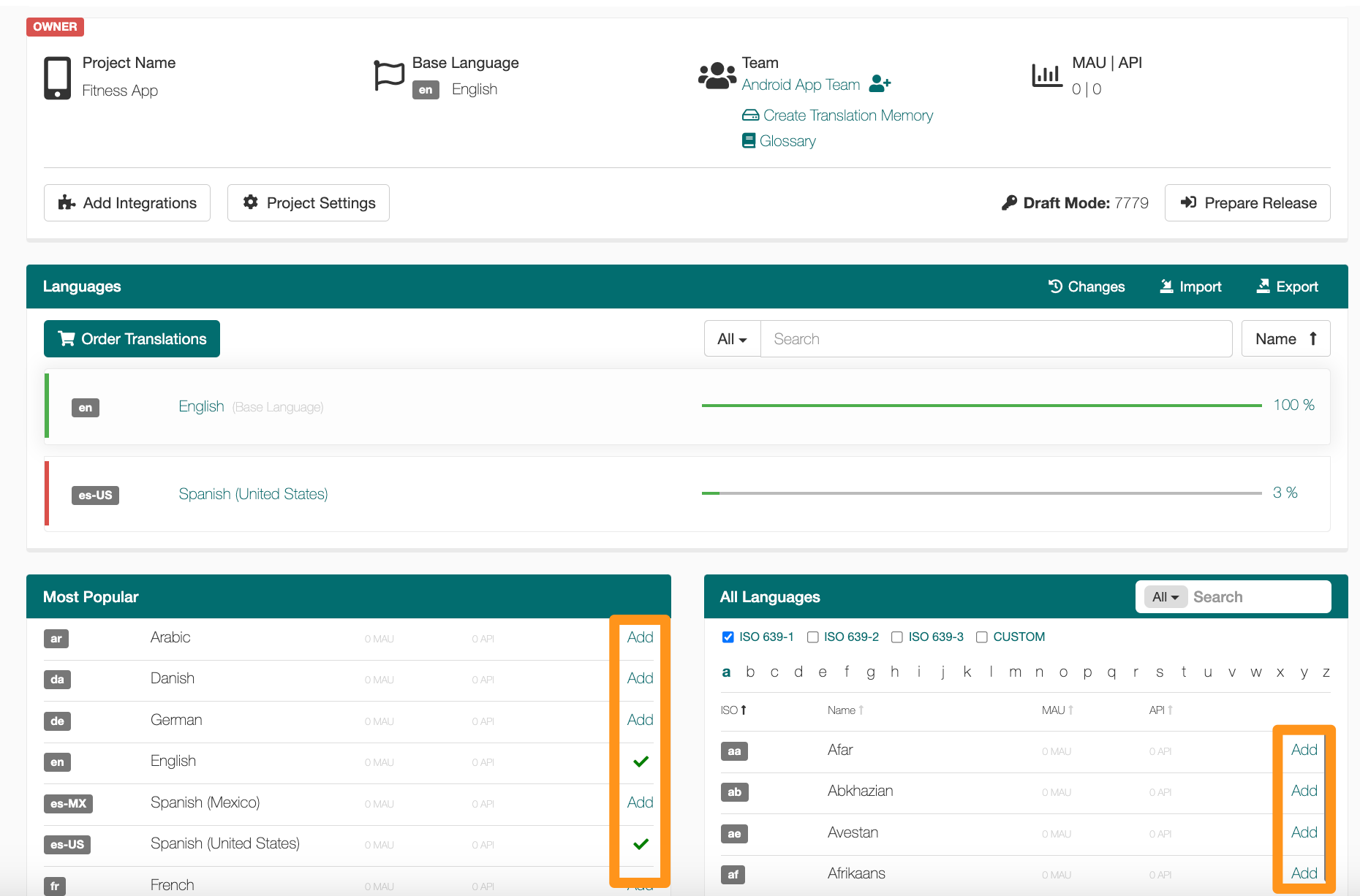
If you want to make changes or updates to the languages currently in your project, you can go to the Project Overview and view the existing languages associated with your app. In the All Languages list, you can delete a language from your project via the red delete icon. Use the search bar to find the language that you want to remove.
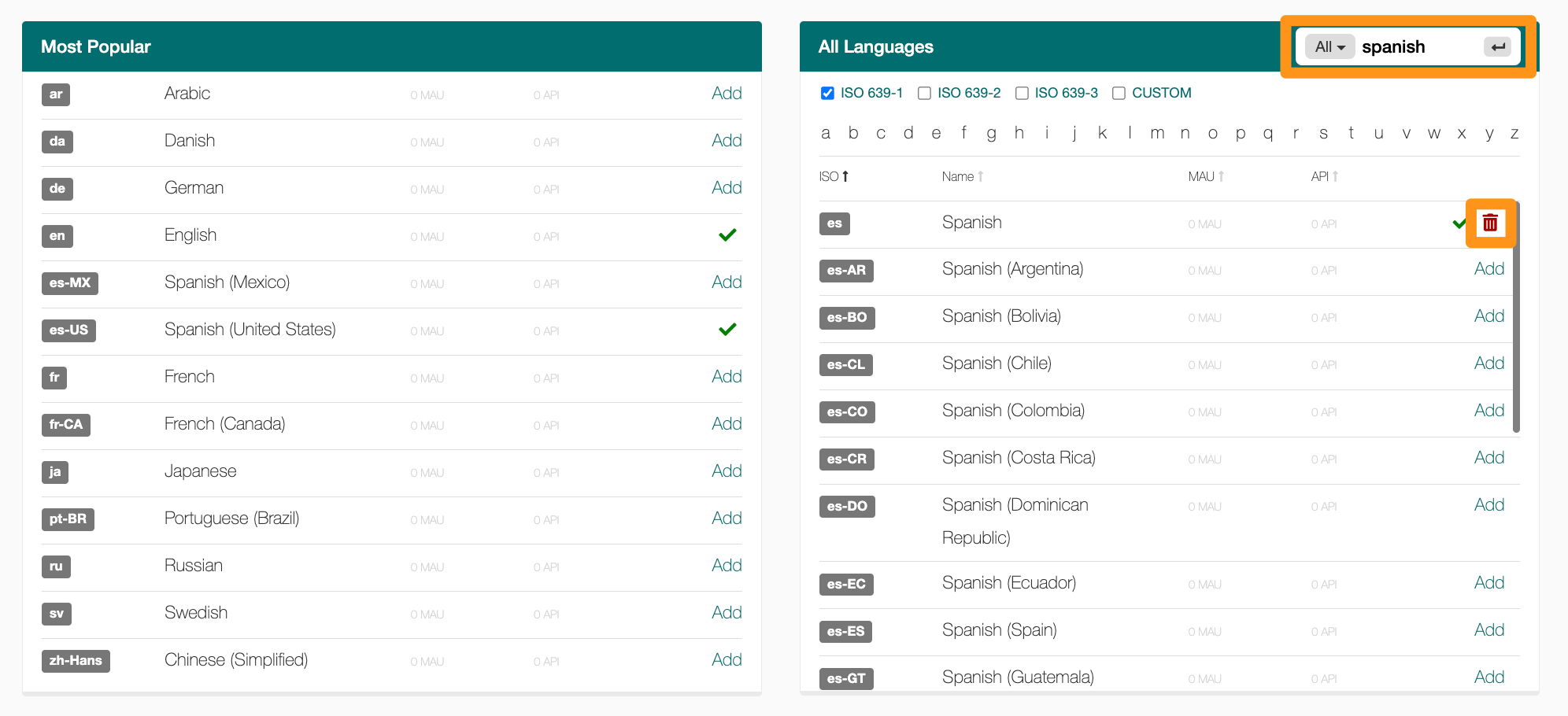
When entering a custom language, GL Strings will automatically search the available ISO 639-1 codes to ensure you do not create duplicate codes. If the code does not exist on GL Strings, then you will be able to create a custom language for your translations.