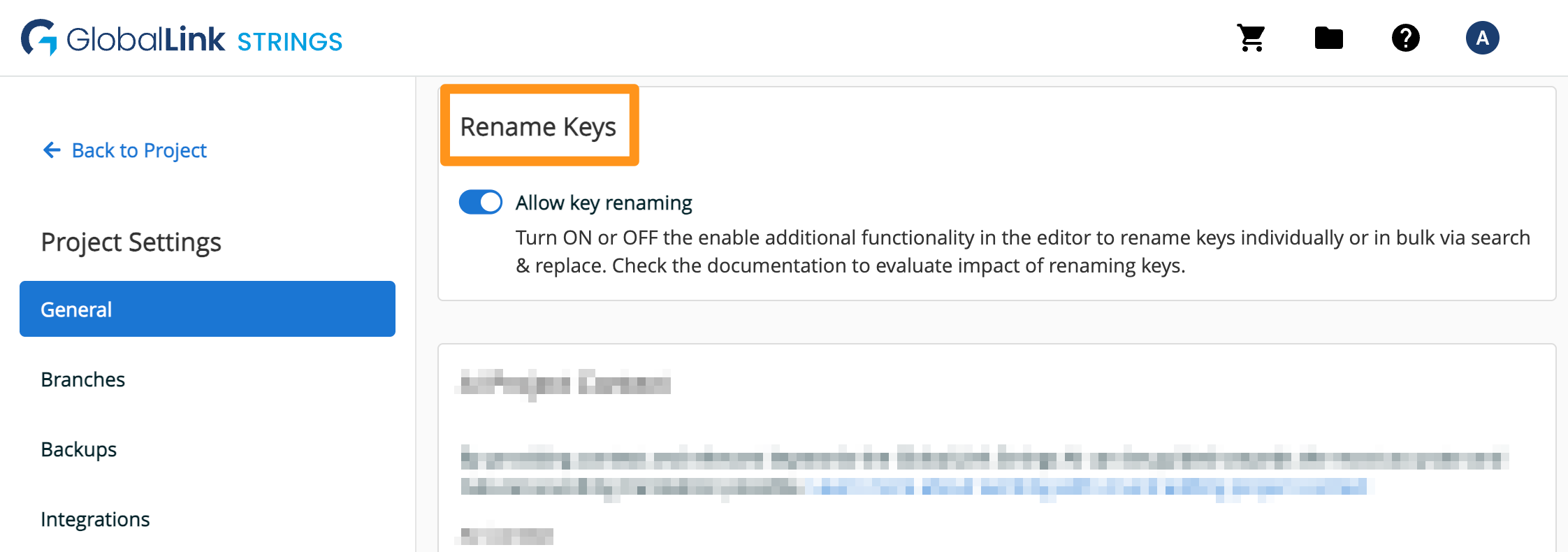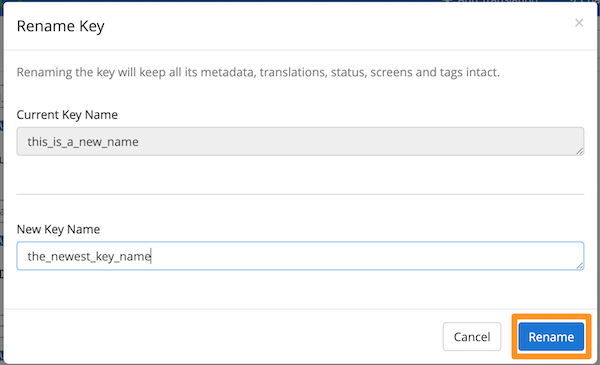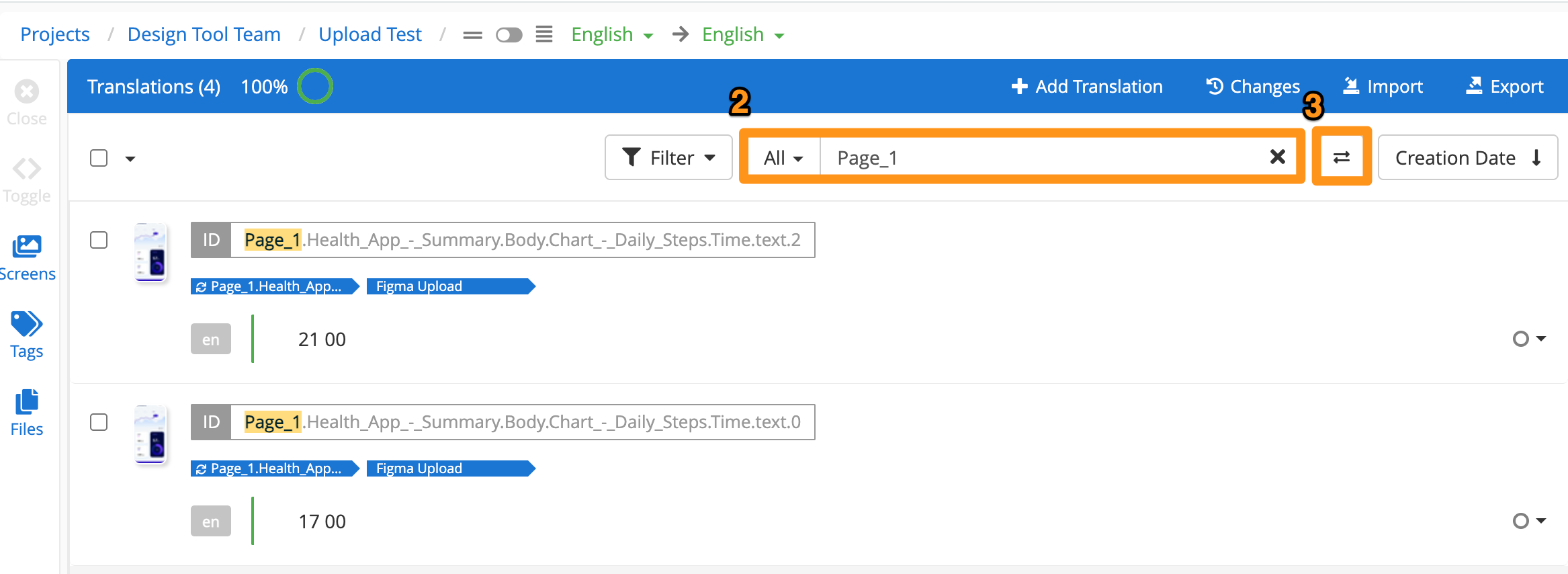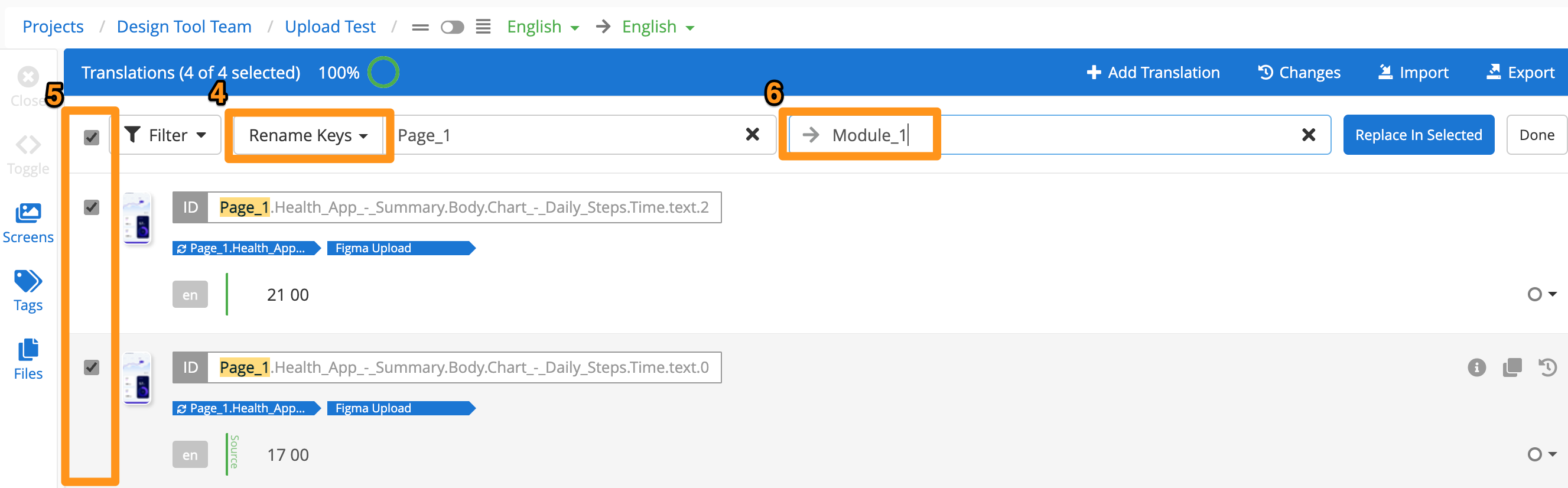You can rename keys directly on GL Strings. This is especially helpful when you work across teams to localize content. Key renaming helps ensure that the correct keys are translated and available in a localized app or software.
Table of Contents
- Key Renaming Considerations
- Enable Key Renaming
- Rename Keys Individually
- Rename Keys in Bulk
Key Renaming Considerations
Key renaming is recommended only for content uploaded via the Figma integration.
This ensures that content translated as part of localization at the design stage workflows is available to the connected app or software without the need to migrate translations or know the correct key names ahead of development.
❗Important: Keep in mind the following considerations when renaming keys.
- If there are multiple integrations within a project and a key is renamed, ensure that keys are also renamed in the source files. If old key names still exist in the source files, then the integration(s) will upload the old key name again.
- Keys that are locked or in an open order cannot be renamed.
- For Plural keys and arrays, only the plural (or array value) part of the key name can be renamed. It is also not possible to rename a key into a plural (or array) if it was not previously one.
Back to top
Enable Key Renaming
- Click Project Settings on the project page
- In the General tab, scroll to Rename Keys and switch the toggle to enable the feature
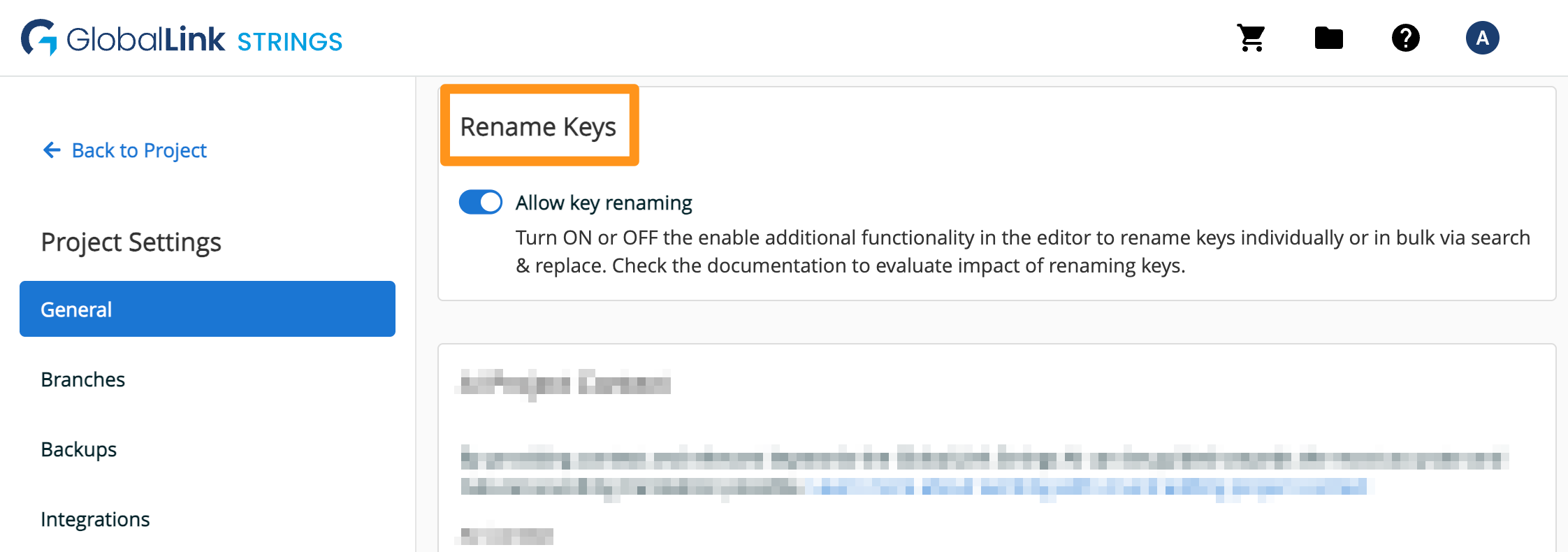
Back to top
Rename Keys Individually
- Open the Editor
- Hover over the key to be renamed and click the pencil icon
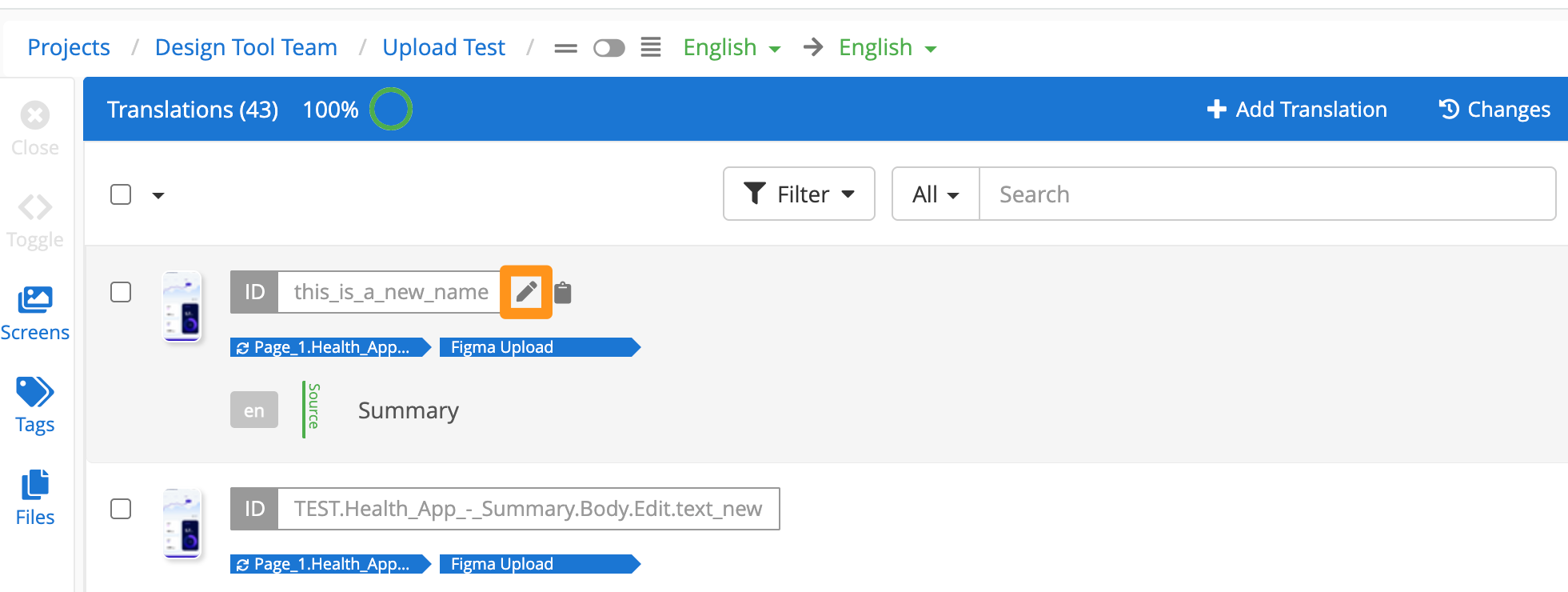
- Edit the Key Name then click Rename to save your changes
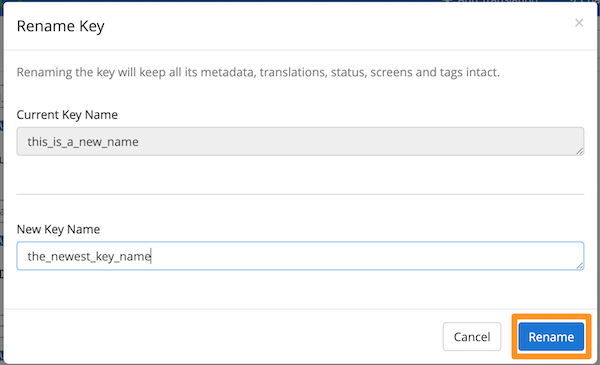
Back to top
Rename Keys in Bulk
- Open the Editor
- Use the search option to find the keys that should be renamed
- Click the Search & replace icon
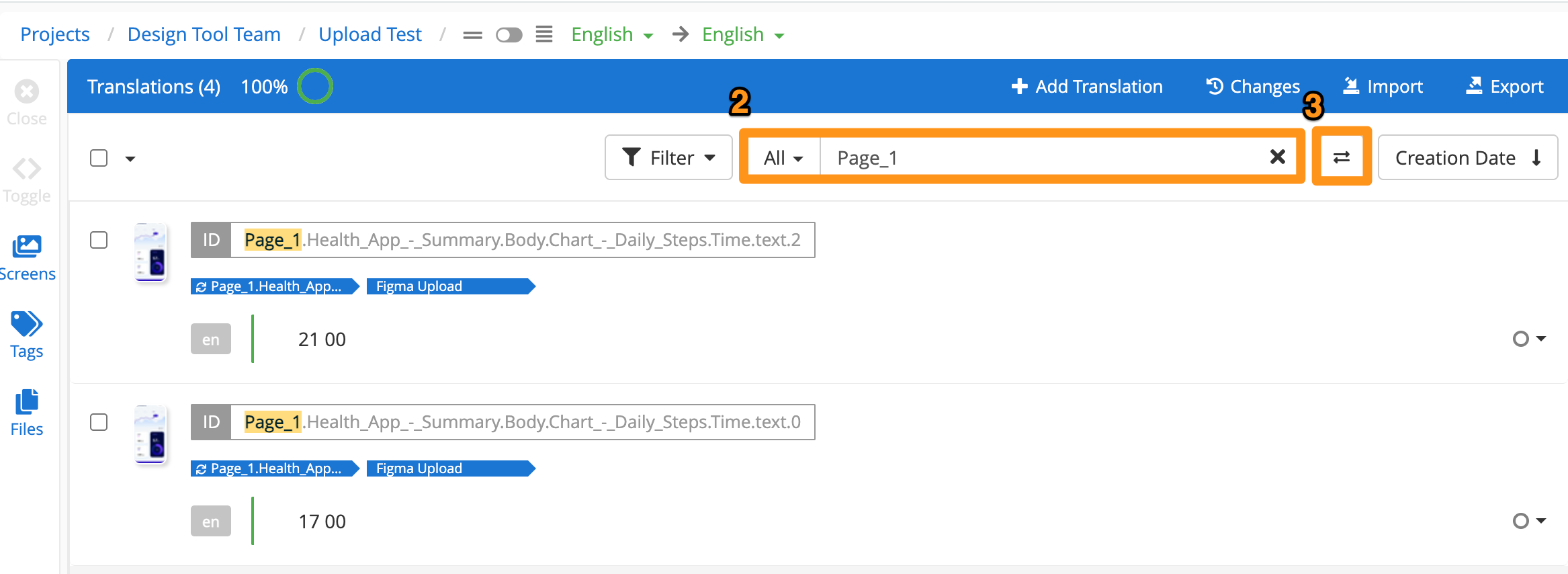
- Select Rename Keys in the Search & replace dropdown menu
- Use the checkboxes to select which keys to rename
- Enter the text that should replace the original search term (or leave blank to remove the search term from the key)
- Click Replace in Selected then click Done once the renaming is completed
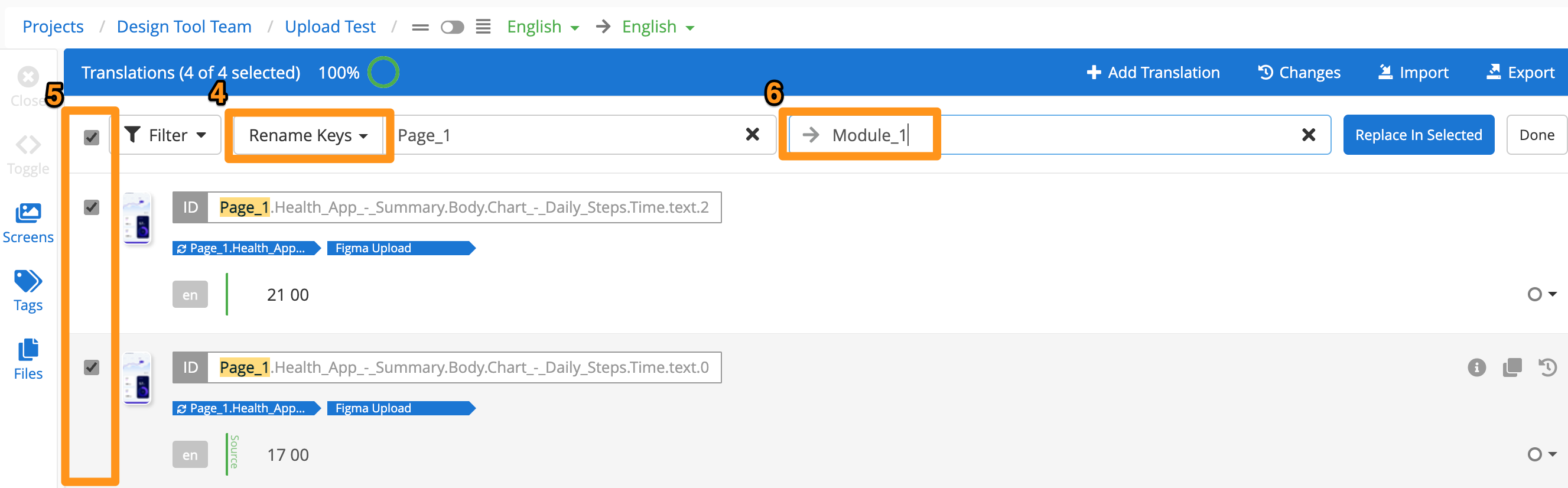
Back to top