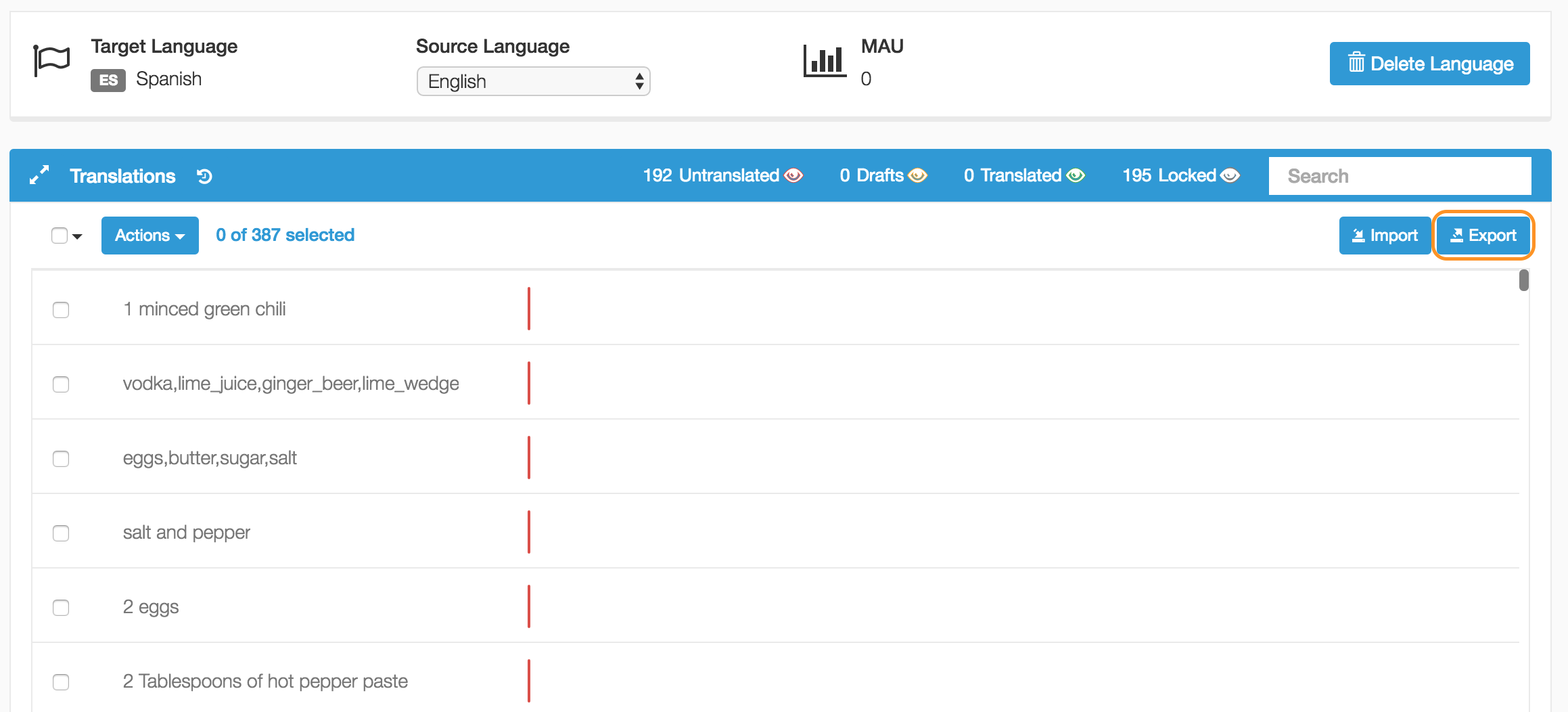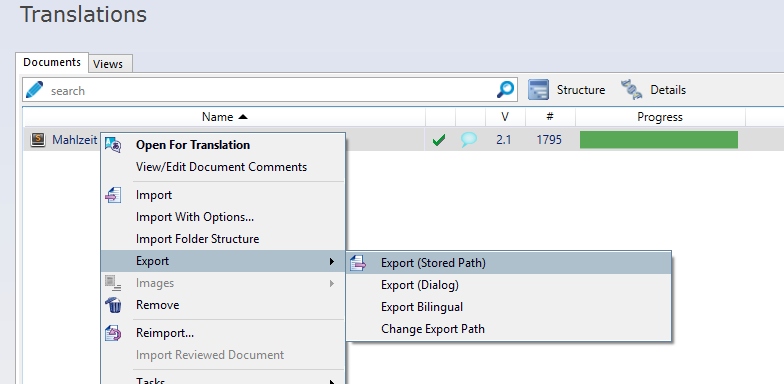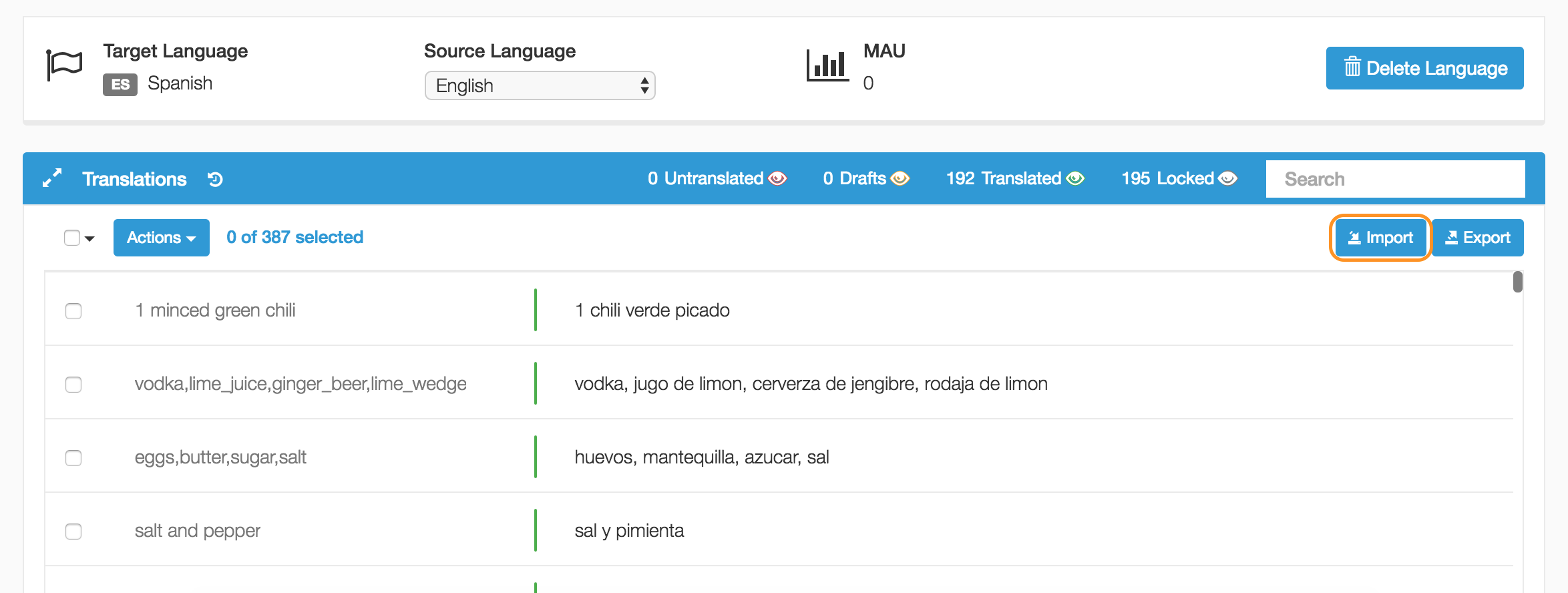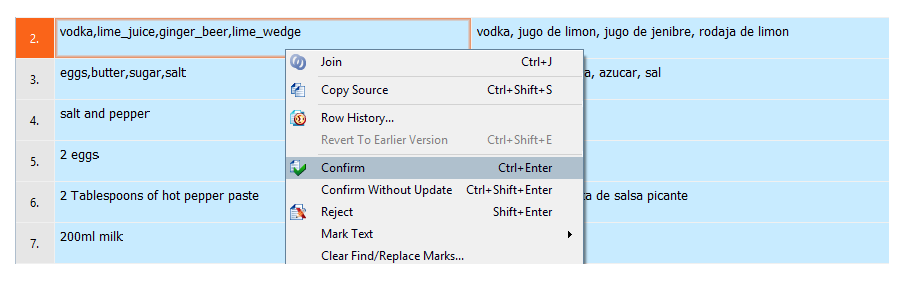Does your localization process include the use of Computer-Assisted Translation (CAT) tools? Integrating your app with Applanga does not require replacing your current work chains. Follow these simple step-by-step instructions to utilize the best of both worlds with Applanga and your favorite translation tool.
Getting started:
-Be sure to install Applanga into your app and confirm that all localizable strings are synced to your project in the Applanga Dashboard.
-After adding a language to the app, click “Export” in top right corner within that language to save an XLIFF file of your translation project onto your computer.
-In your CAT tool, set up the empty translation project with the language pairs that match the XLIFF file.
-Once the empty project is set up, import the XLIFF file into the translation project.
-After finishing translation, use Export (Stored Path) to match the original XLIFF format when exporting.
-Back in the Applanga Dashboard, import the translated XLIFF file to the same language within the project using the import button.
-Lastly, confirm that all localizable strings are translated and approved.
Updating TMs
Using Applanga, you can test your app's localization in-context, in-app. It's easy to correct a translation or typo in Applanga and then update the project translation memory (TM) that you’re using in a CAT tool.
-First, make sure that you approve the updated translations on the Applanga Dashboard that you want to add to your TM and export the XLIFF file.
-In your CAT tool, reimport the XLIFF file to replace the translation project document with the updated content.
-Finally, view and confirm all updated translations in your CAT tool to update the TM.
If you have any further inquiries regarding Applanga's compatibility with translation tools or other processes, please be sure to reach out to support@applanga.com.