Blog • How-to? • Integrations
How to use a custom SSO Provider (Okta SSO)
This guide will show users how to connect with Okta SSO to enable quick and easy sign on to Applanga.
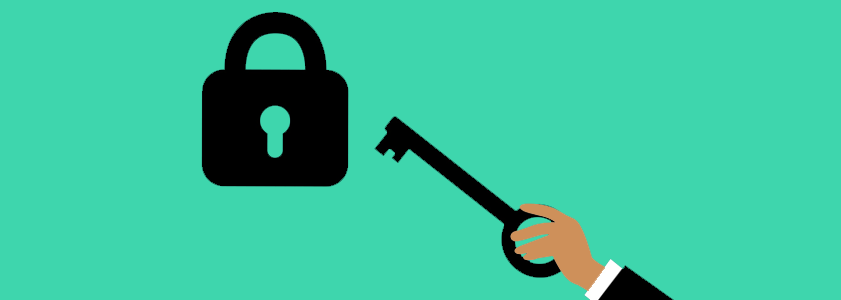
This guide will show users how to connect with Okta SSO to enable quick and easy sign on to Applanga.
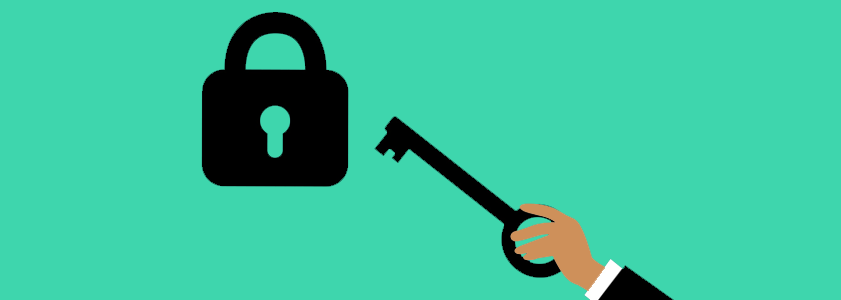
As an Addon to the Applanga Enterprise tier you have the option to connect with custom SSO (Single Sign On) providers. Please get in touch for pricing details.
The following is an example if you want to use Okta SSO.
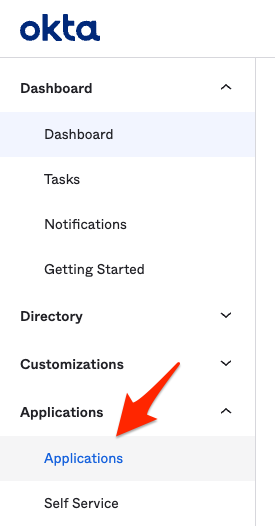

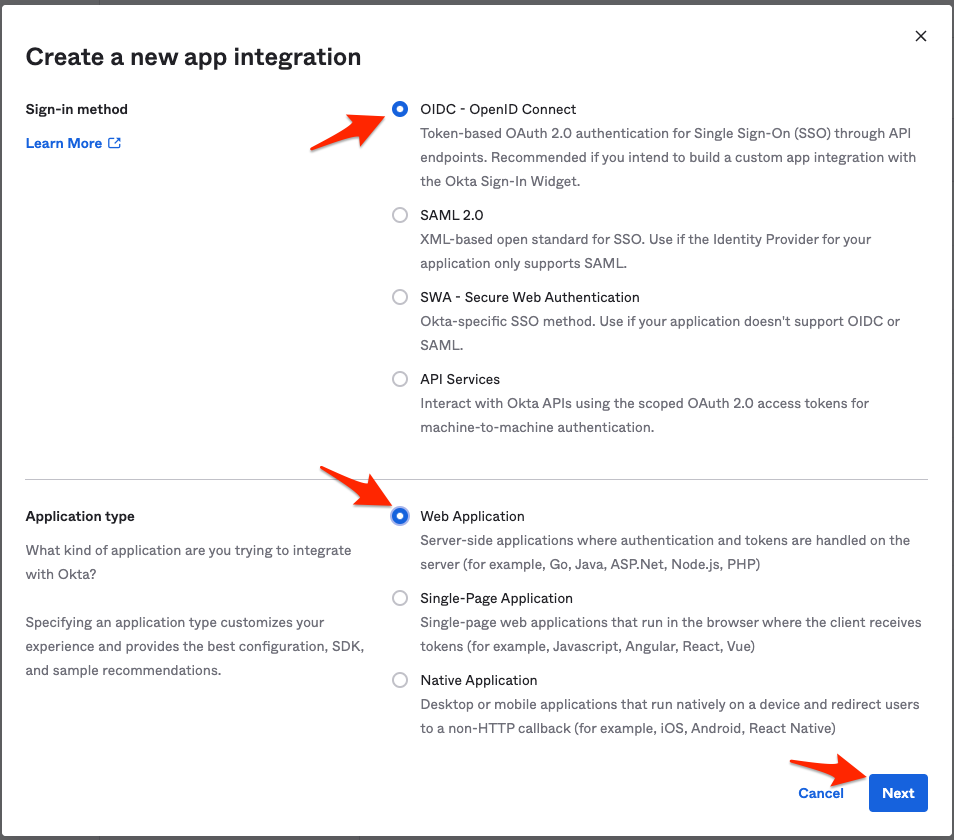
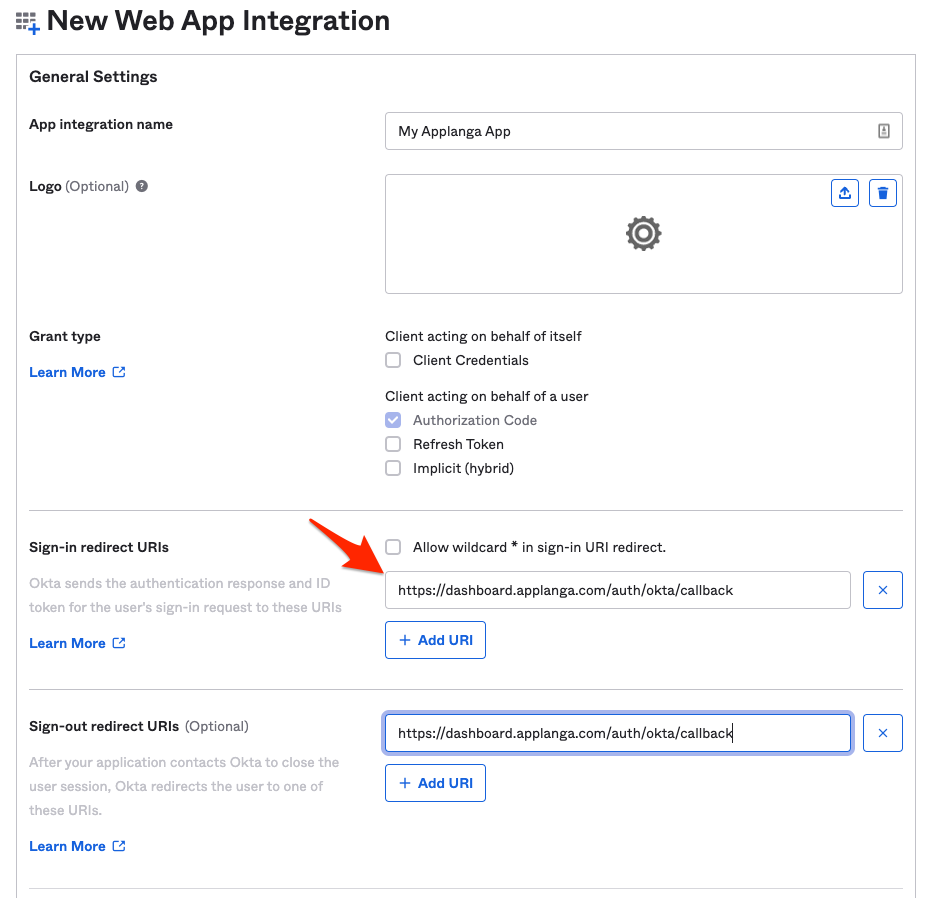
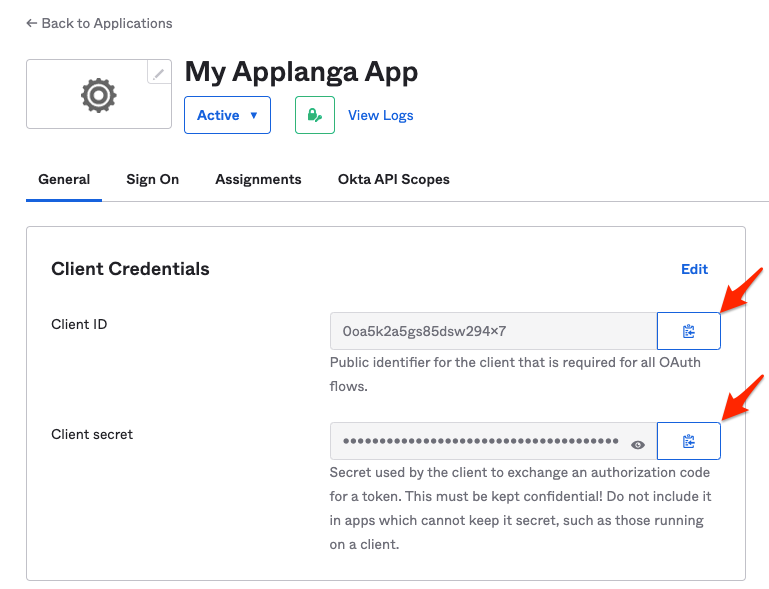
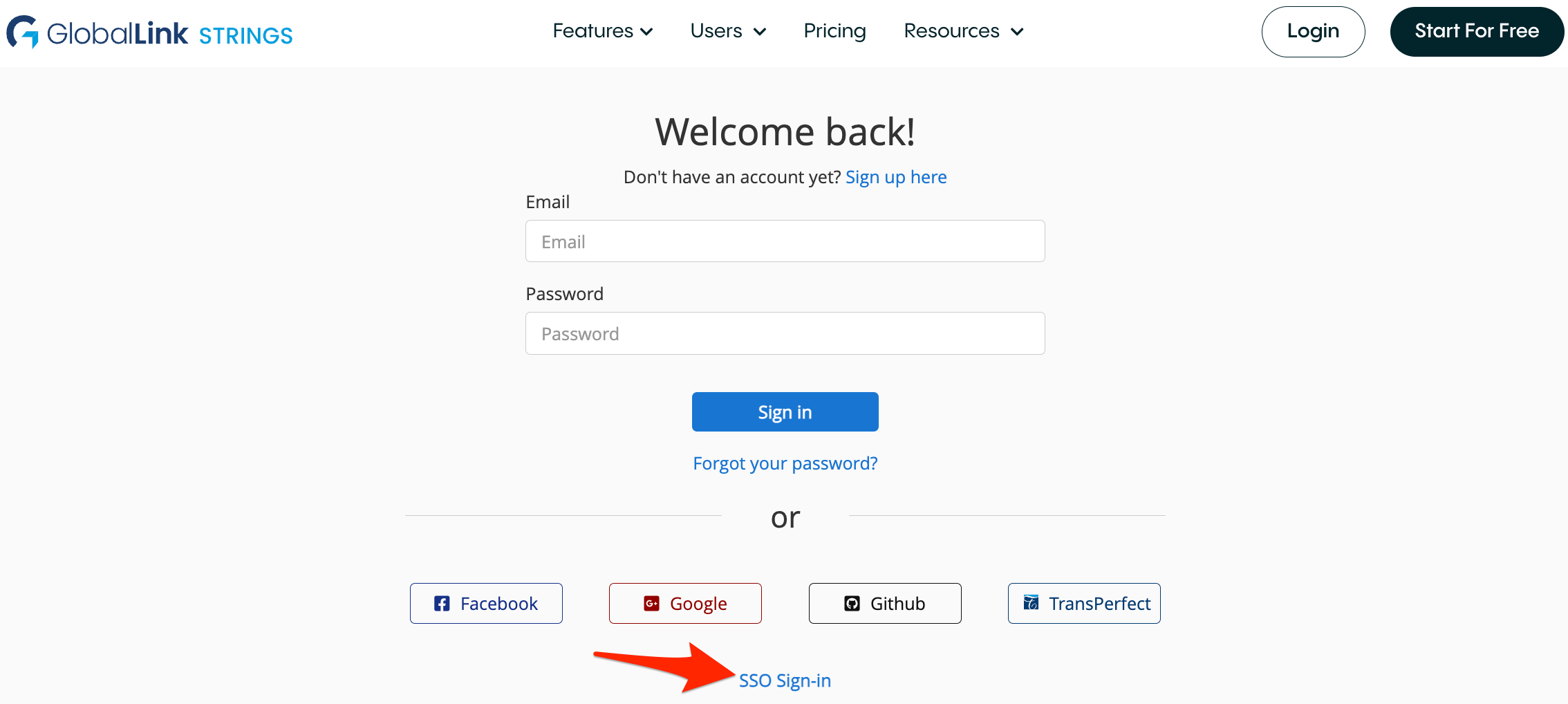
A guide for using Over-the-Air updates and pluralization with React-Native and Applanga
Read the Full ArticleAre you wondering which keys stored in your Applanga projects are actually used in your app and which ones are just dead weight?
Read the Full Article